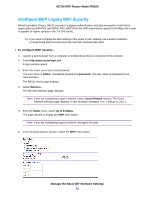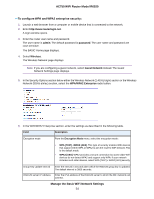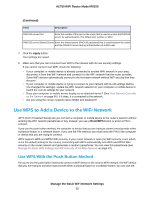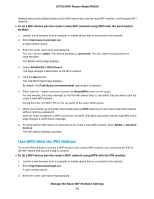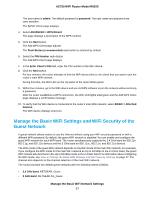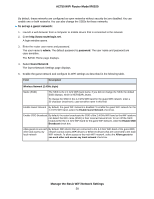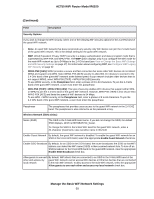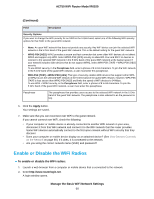Netgear R6020 User Manual - Page 57
Manage the Basic WiFi Settings and WiFi Security of the Guest Network, admin, password
 |
View all Netgear R6020 manuals
Add to My Manuals
Save this manual to your list of manuals |
Page 57 highlights
AC750 WiFi Router Model R6020 The user name is admin. The default password is password. The user name and password are case-sensitive. The BASIC Home page displays. 4. Select ADVANCED > WPS Wizard. The page displays a description of the WPS method. 5. Click the Next button. The Add WPS Client page adjusts. The Push Button (recommended) radio button is selected by default. 6. Select the PIN Number radio button. The Add WPS Client page displays. 7. In the Enter Client's PIN field, enter the PIN number of the WiFi device. 8. Click the Next button. For four minutes, the router attempts to find the WiFi device (that is, the client) that you want to join the router's main WiFi network. During this time, the WiFi LED on the top panel of the router blinks green. 9. Within four minutes, go to the WiFi device and use its WPS software to join the network without entering a password. After the router establishes a WPS connection, the WiFi LED lights solid green and the Add WPS Client page displays a confirmation message. 10. To verify that the WiFi device is connected to the router's main WiFi network, select BASIC > Attached Devices. The WiFi device displays onscreen. Manage the Basic WiFi Settings and WiFi Security of the Guest Network A guest network allows visitors to use the Internet without using your WiFi security password or with a different WiFi password. By default, the guest WiFi network is disabled. You can enable and configure the guest WiFi network for each WiFi band. The router simultaneously supports the 2.4 GHz band for 802.11n, 802.11g, and 802.11b devices and the 5 GHz band for 802.11ac, 802.11n, and 802.11a devices. The WiFi mode of the guest WiFi network depends on the WiFi mode of the main WiFi network. For example, if you configure the WiFi mode for the main WiFi network as Up to 54 Mbps in the 2.4 GHz band, the guest WiFi network also functions in the Up to 54 Mbps mode in the 2.4 GHz band. For information about configuring the WiFi mode, see View or Change the Basic WiFi Settings and WiFi Security Settings on page 47. The channel also depends on the channel selection of the main WiFi network. The router provides two default guest networks with the following names (SSIDs): • 2.4 GHz band. NETGEAR_Guest • 5 GHz band. NETGEAR-5G_Guest Manage the Basic WiFi Network Settings 57