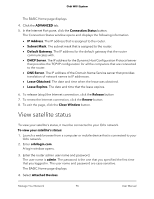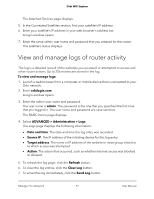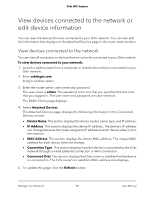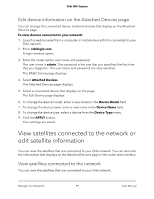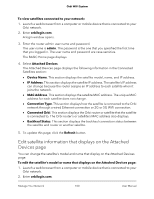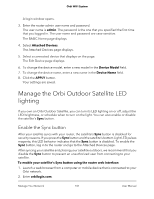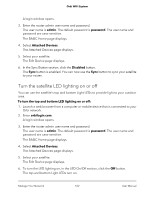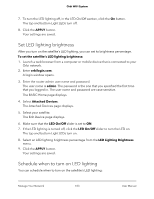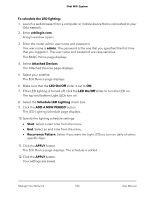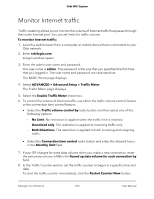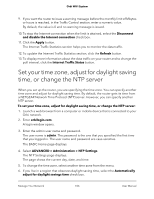Netgear RBK43 User Manual - Page 101
Manage the Orbi Outdoor Satellite LED lighting, Enable the Sync button
 |
View all Netgear RBK43 manuals
Add to My Manuals
Save this manual to your list of manuals |
Page 101 highlights
Orbi WiFi System A login window opens. 3. Enter the router admin user name and password. The user name is admin. The password is the one that you specified the first time that you logged in. The user name and password are case-sensitive. The BASIC Home page displays. 4. Select Attached Devices. The Attached Devices page displays. 5. Select a connected device that displays on the page. The Edit Device page displays. 6. To change the device model, enter a new model in the Device Model field. 7. To change the device name, enter a new name in the Device Name field. 8. Click the APPLY button. Your settings are saved. Manage the Orbi Outdoor Satellite LED lighting If you own an Orbi Outdoor Satellite, you can turn its LED lighting on or off, adjust the LED brightness, or schedule when to turn on the light. You can also enable or disable the satellite's Sync button. Enable the Sync button After your satellite syncs with your router, the satellite's Sync button is disabled for security reasons. If you press the Sync button and the satellite's bottom Light LED pulses magenta, this LED behavior indicates that the Sync button is disabled. To enable the Sync button, log in to the router and go to the Attached Devices page. After syncing your satellite and placing your satellite outdoors, we recommend that you disable the Sync button to prevent an unauthorized user from connecting to your satellite. To enable your satellite's Sync button using the router web interface: 1. Launch a web browser from a computer or mobile device that is connected to your Orbi network. 2. Enter orbilogin.com. Manage Your Network 101 User Manual