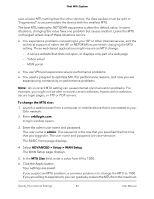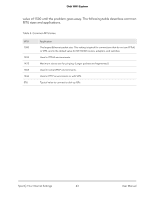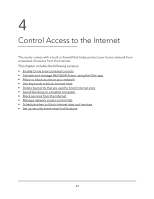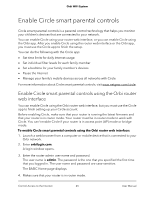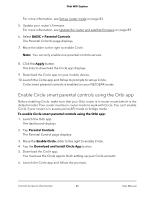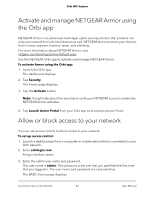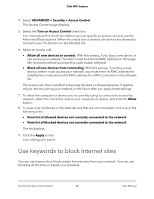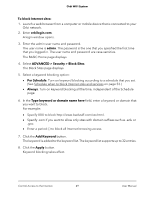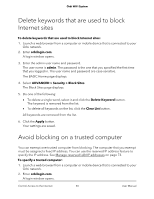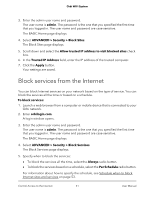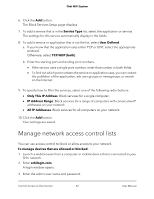Netgear RBK43 User Manual - Page 47
Activate and manage NETGEAR Armor using the Orbi app, Allow or block access to your network
 |
View all Netgear RBK43 manuals
Add to My Manuals
Save this manual to your list of manuals |
Page 47 highlights
Orbi WiFi System Activate and manage NETGEAR Armor using the Orbi app NETGEAR Armor is an advanced multi-layer cyber security solution that protects not only your network but individual devices as well. NETGEAR Armor protects your devices from viruses, spyware, hackers, spam, and phishing. For more information about NETGEAR Armor, visit netgear.com/landings/armor/default.aspx. Use the NETGEAR Orbi app to activate and manage NETGEAR Armor. To activate Armor using the Orbi app: 1. Launch the Orbi app. The dashboard displays. 2. Tap Security. The Armor page displays. 3. Tap the Activate button. Note: It might take about five seconds to verify your NETGEAR account credentials. NETGEAR Armor activates. 4. Tap Launch Armor Portal from your Orbi app to access the Armor Portal. Allow or block access to your network You can use access control to block access to your network. To set up access control: 1. Launch a web browser from a computer or mobile device that is connected to your Orbi network. 2. Enter orbilogin.com. A login window opens. 3. Enter the admin user name and password. The user name is admin. The password is the one that you specified the first time that you logged in. The user name and password are case-sensitive. The BASIC Home page displays. Control Access to the Internet 47 User Manual