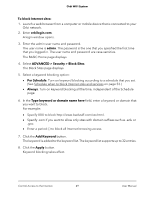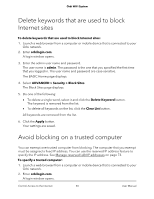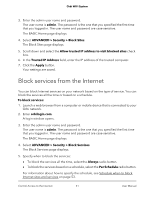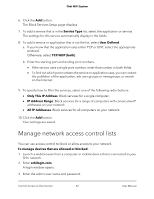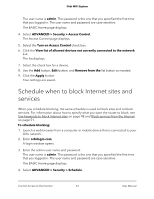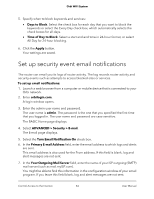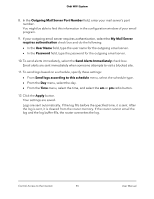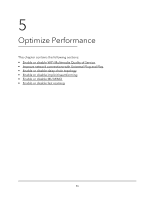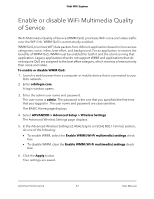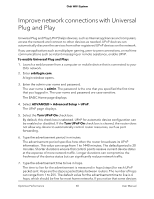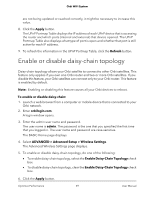Netgear RBK43 User Manual - Page 54
Set up security event email notifications
 |
View all Netgear RBK43 manuals
Add to My Manuals
Save this manual to your list of manuals |
Page 54 highlights
Orbi WiFi System 5. Specify when to block keywords and services: • Days to Block. Select the check box for each day that you want to block the keywords or select the Every Day check box, which automatically selects the check boxes for all days. • Time of Day to Block. Select a start and end time in 24-hour format, or select All Day for 24-hour blocking. 6. Click the Apply button. Your settings are saved. Set up security event email notifications The router can email you its logs of router activity. The log records router activity and security events such as attempts to access blocked sites or services. To set up email notifications: 1. Launch a web browser from a computer or mobile device that is connected to your Orbi network. 2. Enter orbilogin.com. A login window opens. 3. Enter the admin user name and password. The user name is admin. The password is the one that you specified the first time that you logged in. The user name and password are case-sensitive. The BASIC Home page displays. 4. Select ADVANCED > Security > E-mail. The E-mail page displays. 5. Select the Turn Email Notification On check box. 6. In the Primary E-mail Address field, enter the email address to which logs and alerts are sent. This email address is also used for the From address. If this field is blank, log and alert messages are not sent. 7. In the Your Outgoing Mail Server field, enter the name of your ISP outgoing (SMTP) mail server (such as mail.myISP.com). You might be able to find this information in the configuration window of your email program. If you leave this field blank, log and alert messages are not sent. Control Access to the Internet 54 User Manual