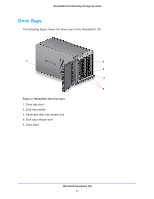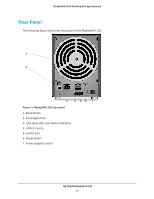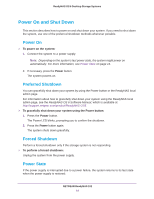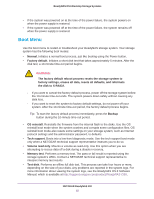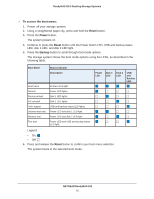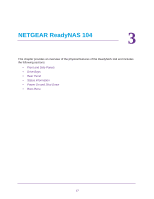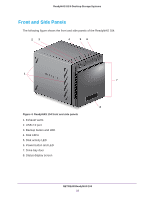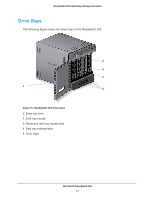Netgear RN10211D Hardware Manual - Page 16
To access the boot menu, Reset, Power, Backup, NETGEAR ReadyNAS 102
 |
View all Netgear RN10211D manuals
Add to My Manuals
Save this manual to your list of manuals |
Page 16 highlights
ReadyNAS OS 6 Desktop Storage Systems To access the boot menu: 1. Power off your storage system. 2. Using a straightened paper clip, press and hold the Reset button. 3. Press the Power button. The system powers on. 4. Continue to press the Reset button until the Power button LED, USB and backup status LED, disk 1 LED, and disk 2 LED light. 5. Press the Backup button to scroll through boot mode options. The storage system shows the boot mode options using the LEDs, as described in the following table: Boot Mode Status Indicator Description Boot menu Normal Factory default OS reinstall Tech support Volume read only Memory test Test disk All four LEDs light. Power LED lights. Disk 1 LED lights. Disk 2 LED lights. USB and backup status LED lights. Power LED and disk 1 LED light. Power LED and disk 2 LED light. Power LED and USB and backup status LED light. Power LED Disk 1 LED Disk 2 LED USB and Backup LED Legend: • On: • Off: 6. Press and release the Reset button to confirm your boot menu selection. The system boots in the selected boot mode. NETGEAR ReadyNAS 102 16