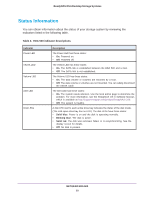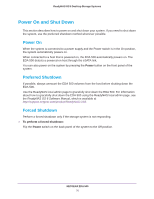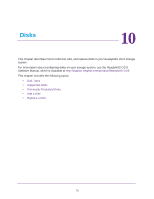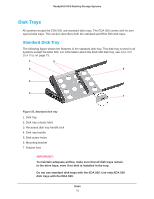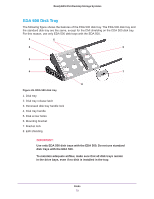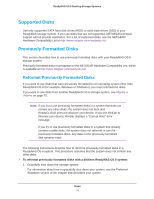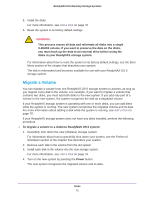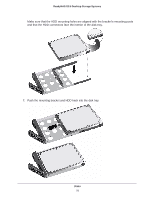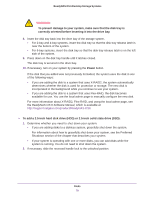Netgear RN10211D Hardware Manual - Page 74
Supported Disks, Previously Formatted Disks
 |
View all Netgear RN10211D manuals
Add to My Manuals
Save this manual to your list of manuals |
Page 74 highlights
ReadyNAS OS 6 Desktop Storage Systems Supported Disks Use only supported SATA hard disk drives (HDD) or solid state drives (SSD) in your ReadyNAS storage system. If you use disks that are not supported, NETGEAR technical support will not provide assistance. For a list of supported disks, see the NETGEAR Hardware Compatibility List at http://www.netgear.com/readynas-hcl. Previously Formatted Disks This section describes how to use previously formatted disks with your ReadyNAS OS 6 storage system. Previously formatted disks must appear on the NETGEAR Hardware Compatibility List, which is available at http://www.netgear.com/readynas-hcl. Reformat Previously Formatted Disks If you want to use disks that were previously formatted for an operating system other than ReadyNAS OS 6 (for example, Windows or RAIDiator), you must reformat the disks. If you want to use disks from another ReadyNAS OS 6 storage system, see Migrate a Volume on page 75. Note: If you try to use previously formatted disks in a system that does not contain any other disks, the system does not boot and ReadyCLOUD does not discover your device. If you use RAIDar to discover your device, RAIDar displays a "Corrupt Root" error message. If you try to use previously formatted disks in a system that already contains usable disks, the system does not reformat or use the previously formatted disks. Any data on the previously formatted disk remains intact. The following instructions describe how to reformat previously formatted disks in a ReadyNAS OS 6 system. This procedure assumes that the system does not contain any other disks. To reformat previously formatted disks with a diskless ReadyNAS OS 6 system: 1. Gracefully shut down the storage system. For information about how to gracefully shut down your system, see the Preferred Shutdown section of the chapter that describes your system. Disks 74