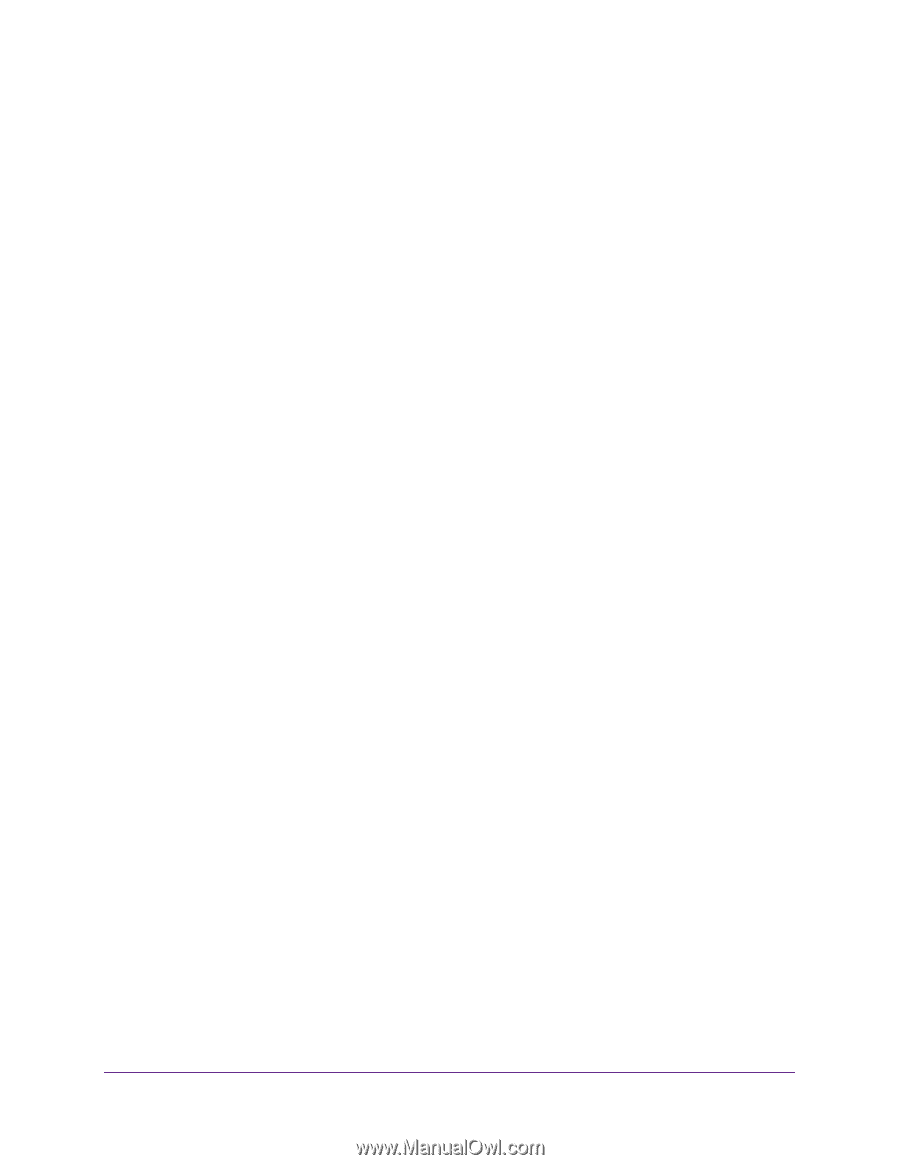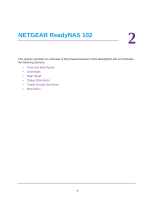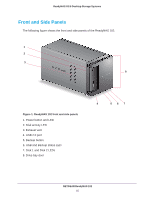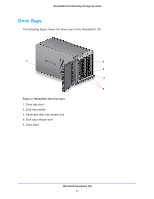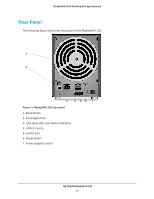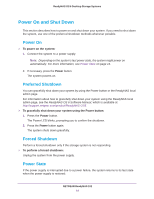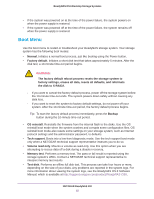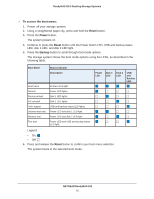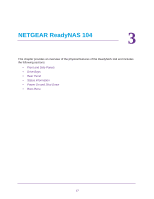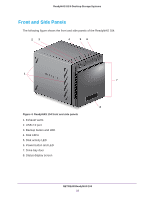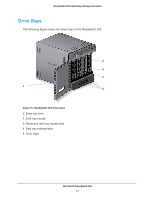Netgear RN10441D Hardware Manual - Page 14
Power On and Shut Down, Power On, Preferred Shutdown, Power State
 |
View all Netgear RN10441D manuals
Add to My Manuals
Save this manual to your list of manuals |
Page 14 highlights
ReadyNAS OS 6 Desktop Storage Systems Power On and Shut Down This section describes how to power on and shut down your system. If you need to shut down the system, use one of the preferred shutdown methods whenever possible. Power On To power on the system: 1. Connect the system to a power supply. Note: Depending on the system's last power state, the system might power on automatically. For more information, see Power State on page 14. 2. If necessary, press the Power button. The system powers on. Preferred Shutdown You can gracefully shut down your system by using the Power button or the ReadyNAS local admin page. For information about how to gracefully shut down your system using the ReadyNAS local admin page, see the ReadyNAS OS 6 Software Manual, which is available at http://support.netgear.com/product/ReadyNAS-OS6. To gracefully shut down your system using the Power button: 1. Press the Power button. The Power LED blinks, prompting you to confirm the shutdown. 2. Press the Power button again. The system shuts down gracefully. Forced Shutdown Perform a forced shutdown only if the storage system is not responding. To perform a forced shutdown: Unplug the system from the power supply. Power State If the power supply is interrupted due to a power failure, the system returns to its last state when the power supply is restored: NETGEAR ReadyNAS 102 14