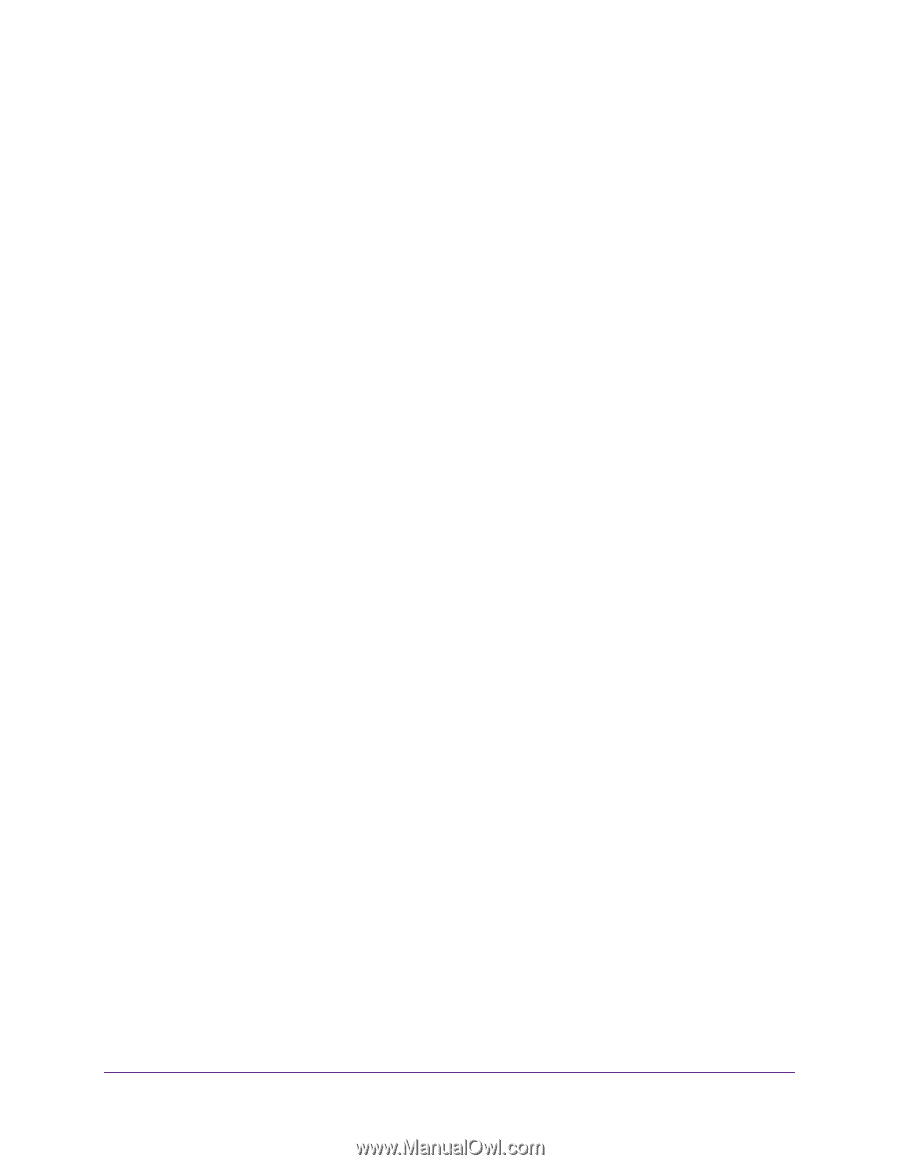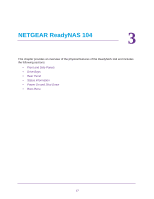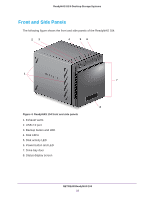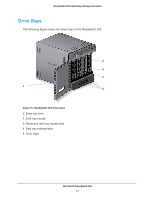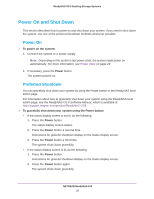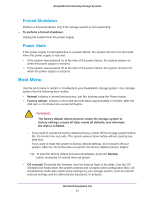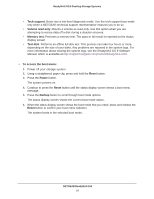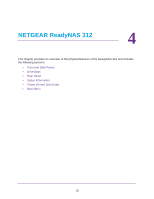Netgear RN10441D Hardware Manual - Page 22
Power On and Shut Down, Power On, Preferred Shutdown, To power on the system, Power
 |
View all Netgear RN10441D manuals
Add to My Manuals
Save this manual to your list of manuals |
Page 22 highlights
ReadyNAS OS 6 Desktop Storage Systems Power On and Shut Down This section describes how to power on and shut down your system. If you need to shut down the system, use one of the preferred shutdown methods whenever possible. Power On To power on the system: 1. Connect the system to a power supply. Note: Depending on the system's last power state, the system might power on automatically. For more information, see Power State on page 23. 2. If necessary, press the Power button. The system powers on. Preferred Shutdown You can gracefully shut down your system by using the Power button or the ReadyNAS local admin page. For information about how to gracefully shut down your system using the ReadyNAS local admin page, see the ReadyNAS OS 6 Software Manual, which is available at http://support.netgear.com/product/ReadyNAS-OS6. To gracefully shut down your system using the Power button: • If the status display screen is not lit, do the following: 1. Press the Power button. The status display screen wakes. 2. Press the Power button a second time. Instructions for graceful shutdown display on the status display screen. 3. Press the Power button a third time. The system shuts down gracefully. • If the status display screen is lit, do the following: 1. Press the Power button. Instructions for graceful shutdown display on the status display screen. 2. Press the Power button again. The system shuts down gracefully. NETGEAR ReadyNAS 104 22