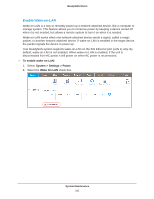Netgear RN31211D Software Manual - Page 236
Edit a UPS, To edit a UPS in the UPS list, System > Settings > UPS, Apply
 |
View all Netgear RN31211D manuals
Add to My Manuals
Save this manual to your list of manuals |
Page 236 highlights
ReadyNAS OS 6.1 Edit a UPS To edit a UPS in the UPS list: 1. Select System > Settings > UPS. 2. From the UPS, select the UPS that you want to edit. 3. Click the gear icon ( ) to the right of the UPS list. 4. In the UPS list, highlight the UPS that you want to modify. A pop-up screen displays. The fields on this screen depend on the type of UPS. 5. Modify the settings as required. You cannot change the Type setting. 6. Click the Apply button. Your changes are saved. The modified UPS settings are displayed in the UPS list. System Maintenance 236

System Maintenance
236
ReadyNAS OS 6.1
Edit a UPS
To edit a UPS in the UPS list:
1.
Select
System > Settings > UPS
.
2.
From the UPS, select the UPS that you want to edit.
3.
Click the
gear
icon (
) to the right of the UPS list.
4.
In the UPS list, highlight the UPS that you want to modify.
A pop-up screen displays.
The fields on this screen depend on the type of UPS
.
5.
Modify the settings as required.
You cannot change the Type setting.
6.
Click the
Apply
button.
Your changes are saved. The modified UPS settings are displayed in the UPS list.