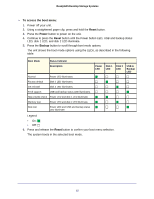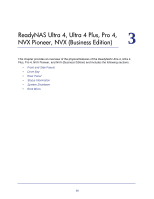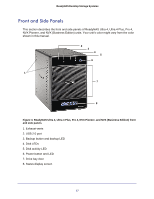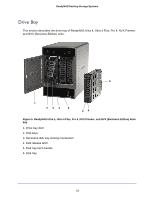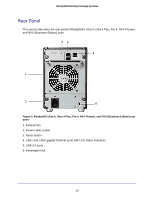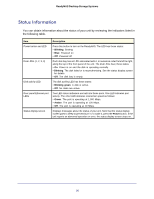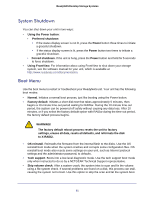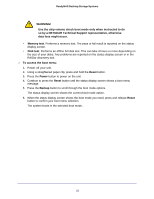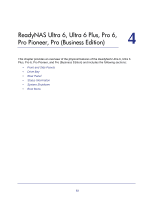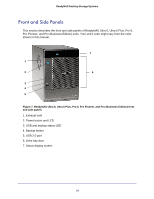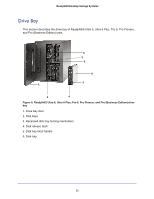Netgear RNDP4430D Hardware Manual - Page 20
Status Information
 |
View all Netgear RNDP4430D manuals
Add to My Manuals
Save this manual to your list of manuals |
Page 20 highlights
ReadyNAS Desktop Storage Systems Status Information You can obtain information about the status of your unit by reviewing the indicators listed in the following table. Item Power button and LED Disk LEDs (1, 2, 3, 4) Disk activity LED Rear panel Ethernet port LEDs Status display screen Description Press this button to turn on the ReadyNAS. The LED has these states: • Blinking. Booting • Blue. Powered on • Off. Powered off Each disk bay has an LED associated with it, in numerical order from left to right, along the top of the front panel of the unit. The disk LEDs have these states: • On. Power is on and the disk is operating normally. • Blinking. The disk failed or is resynchronizing. See the status display screen for details. • Off. The disk bay is empty. The disk activity LED has these states: • Blinking green. A disk is active. • Off. No disks are active. Two LED status indicators are built into these ports. One LED indicates port activity. The other LED indicates connection speed as follows: • Green. The port is operating at 1,000 Mbps. • Amber. The port is operating at 100 Mbps. • Off. The port is operating at 10 Mbps. Displays messages about the status of your unit. Note that the status display screen goes to sleep to prevent burn-in; to wake it, press the Power button. If the unit reports an abnormal operation or error, the status display screen stays on. 20