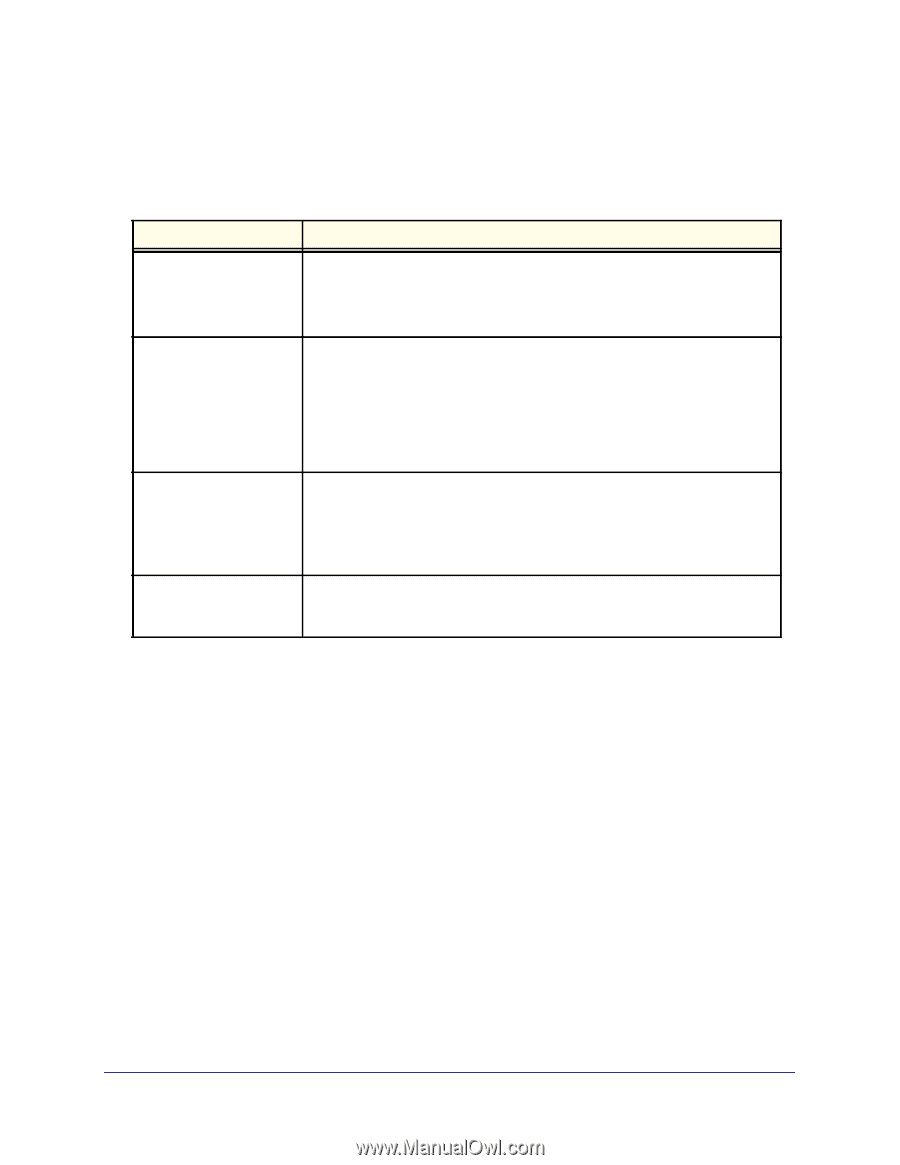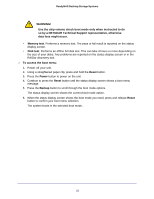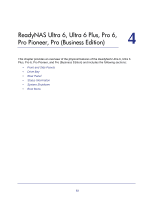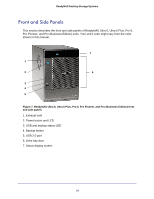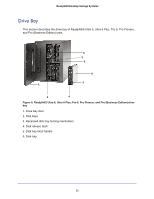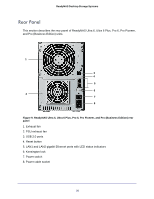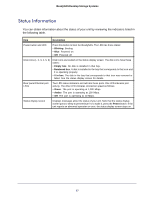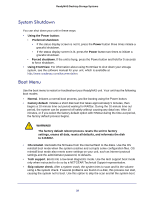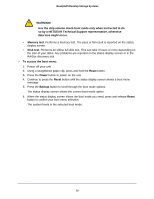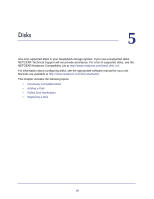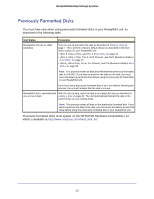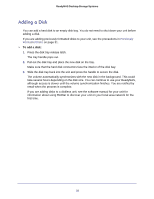Netgear RNDP4430D Hardware Manual - Page 27
You can obtain information about the status of your unit by reviewing the indicators listed in,
 |
View all Netgear RNDP4430D manuals
Add to My Manuals
Save this manual to your list of manuals |
Page 27 highlights
ReadyNAS Desktop Storage Systems Status Information You can obtain information about the status of your unit by reviewing the indicators listed in the following table. Item Description Power button and LED Press this button to boot the ReadyNAS. The LED has these states: • Blinking. Booting • Blue. Powered on • Off. Powered off Disk icons (1, 2, 3, 4, 5, 6) Disk icons are located on the status display screen. The disk icons have these states: • Empty box. No disk is installed in that bay. • Numbered box. A disk is installed in the bay that corresponds to that icon and it is operating properly. • X in box. The disk in the bay that corresponds to that icon was removed or failed. See the status display screen for details. Rear panel Ethernet port LEDs Two LED status indicators are built into these ports. One LED indicates port activity. The other LED indicates connection speed as follows: • Green. The port is operating at 1,000 Mbps. • Amber. The port is operating at 100 Mbps. • Off. The port is operating at 10 Mbps. Status display screen Displays messages about the status of your unit. Note that the status display screen goes to sleep to prevent burn-in; to wake it, press the Power button. If the unit reports an abnormal operation or error, the status display screen stays on. 27