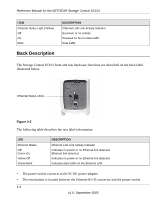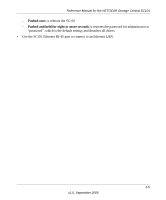Netgear SC101-100NAR SC101 Reference Manual - Page 19
Install the Hard Disk, Warning
 |
View all Netgear SC101-100NAR manuals
Add to My Manuals
Save this manual to your list of manuals |
Page 19 highlights
Install the Hard Disk Reference Manual for the NETGEAR Storage Central SC101 Warning: Be sure to unplug the power cord from the SC101 before adding or removing the disks. Failure to observe this precaution could render your disks useless. Follow the steps below to install an IDE hard disk drive into you SC101. 1. Remove the cover. a. Use a coin or screwdriver to open the spring loaded cover lock by turning it clockwise. b. Remove the cover. 2. Insert the hard disk. a. Position the hard disk so that the D-shaped power socket is on the top. b. Slide the hard disk into either slot. Figure 3-4 D-shaped power socket v1.0, September 2005 Figure 3-5 3-3

Reference Manual for the NETGEAR Storage Central SC101
3-3
v1.0, September 2005
Install the Hard Disk
Follow the steps below to install an IDE hard disk drive into you SC101.
Warning:
Be sure to unplug the power cord from the SC101 before adding or removing
the disks. Failure to observe this precaution could render your disks useless.
1.
Remove the cover.
a.
Use a coin or screwdriver to
open the spring loaded cover
lock by turning it clockwise.
b.
Remove the cover.
Figure 3-4
2.
Insert the hard disk.
a.
Position the hard disk so that
the D-shaped power socket is
on the top.
b.
Slide the hard disk into either
slot.
Figure 3-5
D-shaped
power socket