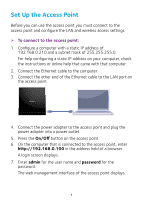Netgear WAC120 Installation Guide
Netgear WAC120 Manual
 |
View all Netgear WAC120 manuals
Add to My Manuals
Save this manual to your list of manuals |
Netgear WAC120 manual content summary:
- Netgear WAC120 | Installation Guide - Page 1
document before connecting the power supply. Installation NETGEAR 802.11ac Wireless Access Point WAC120 Package Contents The box contains the following items. WAC120 Wireless Access Point Ethernet cable WiFi On/O WPS Power adapter WiFi On/O WPS NETGEAR, Inc. 350 East Plumeria Drive San Jose - Netgear WAC120 | Installation Guide - Page 2
countries, visit http://support.netgear.com/general/contact/default.aspx for phone numbers. For product updates and web support, visit http://support.netgear.com. NETGEAR recommends that you use only the official NETGEAR support resources. You can get the user manual online at http://downloadcenter - Netgear WAC120 | Installation Guide - Page 3
Contents Set Up the Access Point 1 Install Your Access Point 2 LEDs...4 Join the WiFi Network 5 View or Change the Access Point Settings 6 Troubleshooting Tips...8 - Netgear WAC120 | Installation Guide - Page 4
and configure the LAN and wireless access settings. ¾¾ To connect to the access point: 1. Configure a computer with a static IP address of 192.168.0.210 and a subnet mask of 255.255.255.0. For help configuring a static IP address on your computer, check the instructions or online help that came - Netgear WAC120 | Installation Guide - Page 5
for your LAN. For more information about IP settings, see the reference manual. 4. Click the Apply button. Your settings are saved. 5. Select Configuration > Security > Profile Settings. 6. Configure a security profile for your wireless network. For more information about security profile settings - Netgear WAC120 | Installation Guide - Page 6
Make sure that your modem is cabled only to the wall jack for your Internet service. 2. Connect your devices. 1 2 3 4 a. Plug in, then turn on your gateway or modem. b. With an Ethernet cable, connect your gateway or modem to a network switch. c. With the Ethernet cable that came with the - Netgear WAC120 | Installation Guide - Page 7
press the Power On/Off button on the rear panel of the access point. 4. Connect a computer. 1 2 3 4 LEDs The LEDs on the wireless access point light to indicate wireless access point activity: LED Description Power LED •Off. Power is off. •Green. Power in on. •Amber. A self-test is running - Netgear WAC120 | Installation Guide - Page 8
green. Wireless activity of 2.4G or 5G is detected. •Slow blinking green. WPS is enabled. Join the WiFi Network You can either use WiFi Protected Setup (WPS) or select your WiFi network and type its password. For help with the WPS button on your computer or WiFi device, check the instructions or - Netgear WAC120 | Installation Guide - Page 9
to. • To connect with WiFi, select and join your WiFi network. 2. Launch a web browser. 3. Enter http://192.168.0.100 in the address field of the browser. A login screen displays. 4. Enter admin for the user name and password for the password (or your custom password if you changed it). The web - Netgear WAC120 | Installation Guide - Page 10
changes are saved. Find a Forgotten WiFi Security Password The preset WiFi password is on the product label. If you changed your WiFi password and forgot what it is, log in to the access point to view its current WiFi password. ¾¾ To connect to the wireless access point and view its WiFi password - Netgear WAC120 | Installation Guide - Page 11
Wireless Settings. The Security Options section of the screen displays your WiFi password. Troubleshooting Tips This section provides some tips for correcting simple problems that you might encounter. For more troubleshooting information, see the troubleshooting chapter in the reference manual - Netgear WAC120 | Installation Guide - Page 12
. The access point default IP address is 192.168.0.100, and the default subnet mask is 255.255.255.0. •Quit the browser, clear the cache, delete the cookies, and launch the browser again. You cannot access the Internet or the LAN from a wireless device. A configuration problem exists. •Make sure - Netgear WAC120 | Installation Guide - Page 13
10 - Netgear WAC120 | Installation Guide - Page 14
11

Installation
Trademarks
NETGEAR, the NETGEAR logo, and Connect with Innovation are trademarks and/or registered
trademarks of NETGEAR, Inc. and/or its subsidiaries in the United States and/or other
countries. Information is subject to change without notice. © NETGEAR, Inc. All rights
reserved.
Compliance
For the current EU Declaration of Conformity, visit:
For regulatory compliance information, visit:
.
See the regulatory compliance document before connecting the power supply.
NETGEAR, Inc.
350 East Plumeria Drive
San Jose, CA 95134 USA
June 2014
Package Contents
The box contains the following items.
WPS
WiFi On/Off
NETGEAR 802.11ac Wireless Access Point
WAC120
Ethernet cable
WPS
WiFi On/Off
Power adapter
WAC120 Wireless Access Point