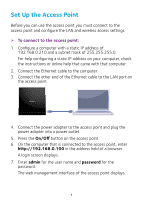Netgear WAC120 Installation Guide - Page 8
Join the WiFi Network, To join the network using WPS, To select your network and enter its password - setup
 |
View all Netgear WAC120 manuals
Add to My Manuals
Save this manual to your list of manuals |
Page 8 highlights
LED Description LAN •Off. No link is detected. LED •Green. A 1000 Mbps link is detected. •Amber. A 100 Mbps or 10 Mbps link is detected. WiFi •Off. Both 2.4G and 5G are off. LED •Green. 2.4G, 5G, or both are ready. •Blinking green. Wireless activity of 2.4G or 5G is detected. •Slow blinking green. WPS is enabled. Join the WiFi Network You can either use WiFi Protected Setup (WPS) or select your WiFi network and type its password. For help with the WPS button on your computer or WiFi device, check the instructions or online help that came with that computer or device. Some older equipment cannot use WPS. ¾¾ To join the network using WPS: 1. Press the WPS button on the access point for two to three seconds. The WiFi LED on the access point blinks slowly, green for three seconds, then off for three seconds. 2. Within two minutes, on your computer or WiFi device, press its WPS button or click its onscreen WPS button. The WiFi LED on the access point blinks green when the computer or WiFi device connects to your access point. 3. Repeat this process to add other computers or WiFi devices. ¾¾ To select your network and enter its password: 1. Open the software utility that manages your WiFi connections 5