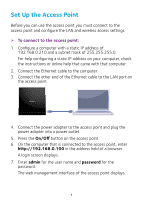Netgear WAC120 Installation Guide - Page 5
Install Your Access Point, Configuration > IP > IP Settings, Apply
 |
View all Netgear WAC120 manuals
Add to My Manuals
Save this manual to your list of manuals |
Page 5 highlights
¾¾ To configure the LAN and wireless access settings: 1. Log in to the access point. 2. Select Configuration > IP > IP Settings. 3. Configure the IP settings for your LAN. For more information about IP settings, see the reference manual. 4. Click the Apply button. Your settings are saved. 5. Select Configuration > Security > Profile Settings. 6. Configure a security profile for your wireless network. For more information about security profile settings, see the reference manual. 7. After configuring a security profile, click the Apply button. 8. Using a computer or another wireless device, verify that you can establish a wireless connection to the access point. Install Your Access Point Make sure that your Internet service is active before you install your access point. ¾¾ To install your access point: 1. Prepare your network. 2