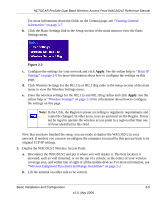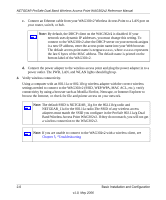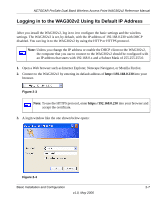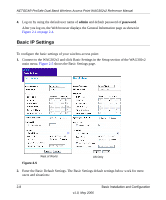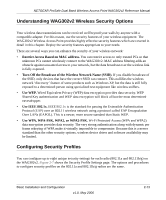Netgear WAG302 WAG302v2 Reference Manual - Page 32
Wireless Settings, Untagged VLAN., Time Zone., NTP Server., Use Custom NTP Server., Apply - default
 |
View all Netgear WAG302 manuals
Add to My Manuals
Save this manual to your list of manuals |
Page 32 highlights
NETGEAR ProSafe Dual Band Wireless Access Point WAG302v2 Reference Manual • Untagged VLAN. You can use VLANS on the WAG302v2 to logically separate traffic that is on the same physical network. VLAN tagging is always enabled so that the WAG302v2 can process VLAN membership information. • By default all traffic on the WAG302v2 uses VLAN 1, which is the default untagged VLAN. Therefore, all traffic is untagged until you change the untagged traffic VLAN ID or the VLAN ID for a specific Security Profile. Check the Untagged VLAN check box to transmit all frames on the specified VLAN as untagged. If you clear the box, all traffic is tagged with a VLAN ID. • Time Zone. Select the Time Zone to match your location. If your location uses daylight saving, check the box Adjust for Daylight Saving Time. • The Current Time, as used on the wireless access point, is displayed. Note: You must have an Internet connection to get the current time. • NTP Server. Click Enable to use a network time protocol (NTP) server to synchronize the clock in your access point, or click Disable if you do not want to use an NTP server. • Use Custom NTP Server. If you do not want to use the default NETGEAR NTP server, click this box and enter the hostname or IP address of the NTP server to use. 3. Click Apply to save your settings. Wireless Settings To configure the wireless settings, connect to the WAG302v2 and click Wireless Settings in the Setup section of the WAG302v2 main menu. The Wireless Settings menu appears, as shown in Figure 2-6. The figure shows the 802.11b/g radio configuration. Note: The configuration options for the 802.11a radio and the 802.11b/g radio are the same, but the values are different.The 802.11a and 802.11b/g radios operate on different channels and frequencies and have different data rates. 2-10 v1.0, May 2006 Basic Installation and Configuration