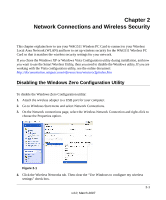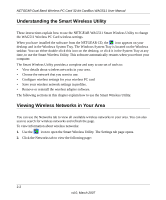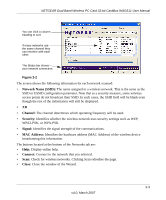Netgear WAG511 WAG511 User Manual - Page 28
Setting up a Computer-to-Computer (Ad Hoc) Profile, on a Windows PC
 |
UPC - 606449027013
View all Netgear WAG511 manuals
Add to My Manuals
Save this manual to your list of manuals |
Page 28 highlights
NETGEAR Dual Band Wireless PC Card 32-bit CardBus WAG511 User Manual Setting up a Computer-to-Computer (Ad Hoc) Profile The Computer-to-Computer setting uses Ad Hoc mode. Ad Hoc mode is an 802.11 networking framework in which devices or computers communicate directly with each other, without an access point. For example, this mode is used when two Windows computers are configured with file and print sharing enabled and you want to exchange files directly between them. Note: Ad Hoc mode does not work with DHCP. Ad Hoc mode requires static IP addresses (such as 192.168.0.1) or the IPX protocol. For help setting up static IP addresses on a Windows PC, see the PC Networking Tutorial on the NETGEAR CD. To create an Ad Hoc mode profile: 1. Use the icon to open the Smart Wireless Utility. The Settings page opens. Figure 2-4 2. Enter the profile name, Network Name (SSID), select Computer-to-Computer (Ad Hoc), and then click Apply. 3. Click the Save Profile button, and then click Apply. Click Close to exit the Smart Wireless Utility, or Cancel to return to the previous settings. 4. Configure each computer with either a static IP address or with the IPX protocol, and then restart the computers. Note: For instructions on configuring static IP addresses, refer to the networking tutorial on your NETGEAR CD. 2-6 v4.0, March 2007