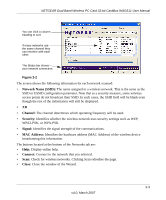Netgear WAG511 WAG511 User Manual - Page 30
Wireless Security, Click Initiate Ad Hoc. The Ad Hoc Setting dialog box opens
 |
UPC - 606449027013
View all Netgear WAG511 manuals
Add to My Manuals
Save this manual to your list of manuals |
Page 30 highlights
NETGEAR Dual Band Wireless PC Card 32-bit CardBus WAG511 User Manual 2. Click Initiate Ad Hoc. The Ad Hoc Setting dialog box opens: Figure 2-7 3. In the Start Ad Hoc field, choose the wireless standard (802.11a, 802.11b, or 802.11g) for your Ad Hoc computer-to-computer network. 4. For Channel field Automatic should work. If there is interference from another nearby wireless device, select a channel that is not being used by any other wireless networks. Use the Networks tab page to view the channels in use in your area. 5. Click OK. Note: The channel number differs depending on the country. The connection speed automatically defaults to the highest speed. Wireless Security Many networks use wireless security to encrypt wireless data communications. To connect to a network with wireless security you must set up the WAG511 Wireless PC Card with exactly the same wireless security settings. The WAG511 Wireless PC Card supports the following types of wireless security: • Wi-Fi Protected Access 2 Pre-Shared Key (WPA2-PSK) • Wi-Fi Protected Access Pre-Shared Key (WPA-PSK) • Wired Equivalent Privacy (WEP) For more information about wireless security, see the online document at: http://documentation.netgear.com/reference/enu/wireless/index.htm In addition to the wireless security features, networks should use LAN network security features such as requiring a user name and password to access the shared resources in the network. 2-8 v4.0, March 2007