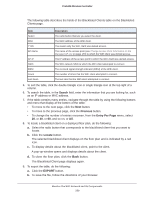Netgear WB7620 User Manual - Page 364
Use the Reset Button to Restore Default Settings, Resolve Problems With Date and Time
 |
View all Netgear WB7620 manuals
Add to My Manuals
Save this manual to your list of manuals |
Page 364 highlights
ProSAFE Wireless Controller If the path is not working, you see this message: Request timed out If the path is not functioning correctly, one of the following problems might be occurring: • Wrong physical connections Make sure that the Ethernet LEDs are lit. If they are off, follow the instructions in Ethernet Port LEDs Are Not Lit on page 361. • Wrong network configuration - Verify that the Ethernet card driver software and TCP/IP software are both installed and configured on your computer. - Verify that the IP address for your wireless controller and your computer are correct and that the addresses are on the same subnet. Use the Reset Button to Restore Default Settings If you can access the wireless controller, you can use the Reboot/Reset Controllers page (the path is Maintenance > Backup/Restore) to perform a soft or hard reset (see Reboot the Wireless Controller on page 259). If you can no longer access the wireless controller, press the Reset button on the front panel to restore the factory default settings. To clear all data and restore the factory default values: 1. Press and hold the Reset button for about eight seconds until the Status LED turns on and begins to blink. 2. Release the Reset button. The reboot process is complete after several minutes when the Status LED on the front panel goes off. Note: After restoring the factory default configuration, the wireless controller's default LAN IP address is 192.168.0.250, the default login user name is admin, and the default login password is password. Resolve Problems With Date and Time The Time Settings page displays the current date and time of day (see Manage the Time Settings on page 101). The wireless controller uses the Network Time Protocol (NTP) to obtain the current time from one of several network time servers on the Internet. Each entry in the log is stamped with the date and time of day. When the date shown is January 1, 2000, the wireless controller did not yet successfully reach a network time server. Verify that the wireless controller can reach the Internet. After you configure the wireless controller, wait at least five minutes and check the date and time again. Troubleshooting and Diagnostics 364