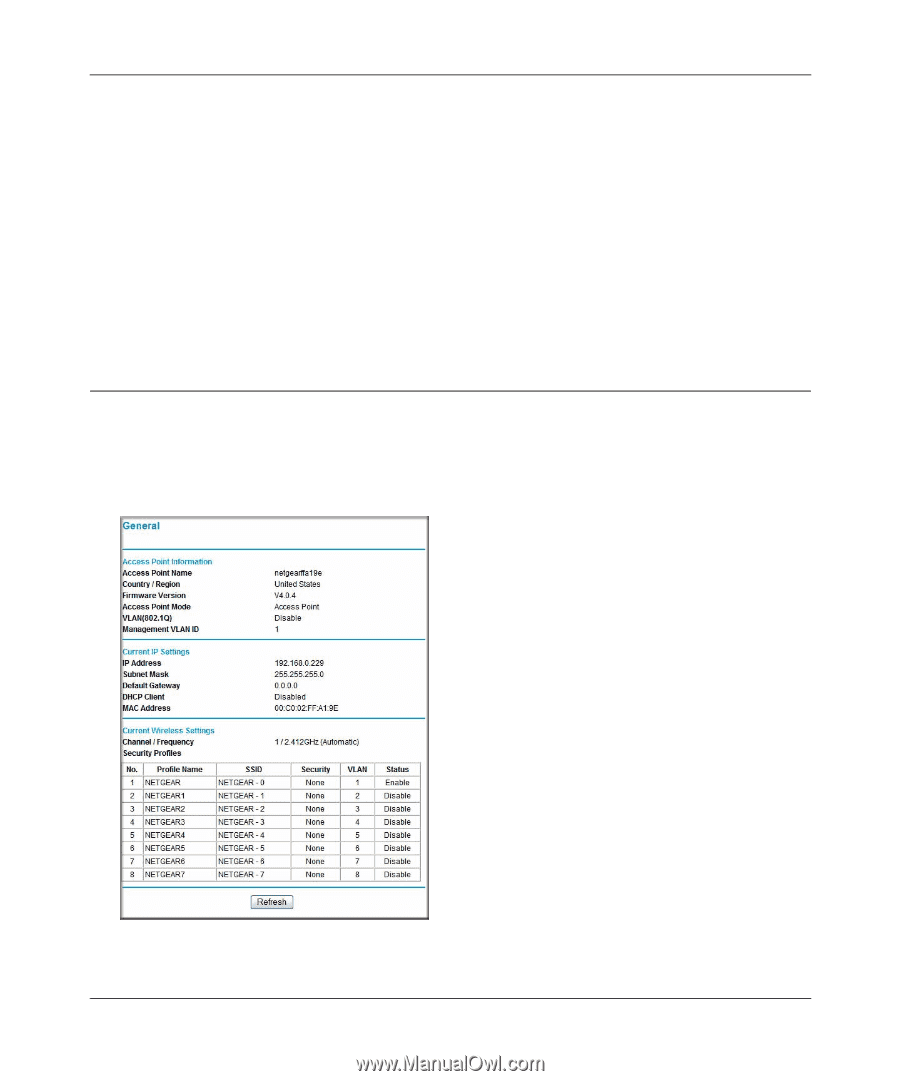Netgear WG102 WG102 Reference Manual - Page 62
Viewing General and Statistical Information
 |
UPC - 606449037678
View all Netgear WG102 manuals
Add to My Manuals
Save this manual to your list of manuals |
Page 62 highlights
Reference Manual for the NETGEAR ProSafe 802.11g Wireless Access Point WG102 Enable the SysLog option if you have a SysLog server on your LAN. If enabled, you must enter the IP address of your SysLog server and the port number your SysLog server is configured to use. • SysLog Server IP address: The access point will send all the SysLog to the specified IP address if SysLog option is enabled. Default: 0.0.0.0 • Port: The port number configured in the SysLog server on your LAN. Default: 514 The Activity Log Window displays the Access Point system activity. You may click Refresh to update the display or Click Save As. To save the log contents into a file on your PC, click Save As and save the file to a disk drive. Viewing General and Statistical Information The General information screen provides a summary of the current WG102 configuration settings. From the main Menu of the browser interface, click General to view the System Status screen, shown below. Figure 4-2: Wireless Access Point General information screen 4-2 November 2005 Management