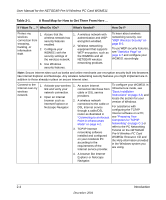Netgear WGM511 WGM511 Reference Manual - Page 14
User Manual for the NETGEAR Pre-N Wireless PC Card WGM511, Table 2-1. - installation software
 |
View all Netgear WGM511 manuals
Add to My Manuals
Save this manual to your list of manuals |
Page 14 highlights
User Manual for the NETGEAR Pre-N Wireless PC Card WGM511 Table 2-1. A Road Map for How to Get There From Here ... If I Want To ... ? What Do I Do? What's Needed? How Do I? Protect my wireless connection from snooping, hacking, or information theft. 1. Assure that the wireless network has security features enabled. 2. Configure your WGM511 with the security settings of the wireless network. 3. Use Windows security features. 1. A wireless network with authentication and WEP encryption enabled. 2. Wireless networking equipment that supports WEP encryption, such as the WGM511 and all NETGEAR wireless networking products. To learn about wireless networking security, see "WEP Wireless Security" on page B-3. To use WEP security features, see "Statistics Page" on page 4-7 and configure your WGM511 accordingly. Note: Secure Internet sites such as banks and online merchants use encryption security built into browsers like Internet Explorer and Netscape. Any wireless networking security features you might implement are in addition to those already in place on secure Internet sites. Connect to the 1. Activate your wireless 1. An active Internet To configure your WGM511 in Internet over my link and verify your connection like those from Infrastructure mode, see wireless network connection. cable or DSL service "Basic Installation network. 2. Open an Internet providers. Instructions" on page 3-3, and locate the section for your browser such as 2. A wireless network version of Windows. Internet Explorer or connected to the cable or Netscape Navigator. DSL Internet service For assistance with through a cable/DSL configuring the TCP/IP router as illustrated in Internet software on a PC, "Connecting to an Access see "Preparing Your Point in Infrastructure Computers for TCP/IP Mode" on page 4-2. Networking" on page C-1 or refer to the PC Networking 3. TCP/IP Internet Tutorial on the NETGEAR networking software Pre-N Wireless PC Card installed and configured WGM511 Resource CD and on your notebook PC the Help information provided according to the in the Windows system you requirements of the are using. Internet service provider. 4. A browser like Internet Explorer or Netscape Navigator. 2-4 Introduction December 2004