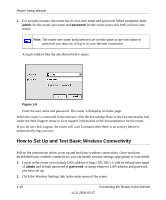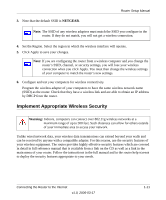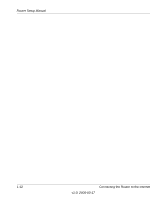Netgear WGR614v7 WGR614v7 Setup Manual - Page 11
A LAN light, The Wireless light - software
 |
View all Netgear WGR614v7 manuals
Add to My Manuals
Save this manual to your list of manuals |
Page 11 highlights
Router Setup Manual c. Last, turn on your computer. Note: For DSL customers, if software logs you in to the Internet, do not run that software. You may need to go to the Internet Explorer Tools menu, Internet Options, Connections tab page where you can select "Never dial a connection." 12 3 45 Figure 1-6 d. Check the router status lights to verify the following: • Power: The power light (1) should turn solid green. If it does not, see "Quick Tips" on page 2-1. • Test: The test light (2) blinks when the router is first turned on, then goes off. If after 2 minutes it is still on, see "Quick Tips" on page 2-1. • Wireless: The Wireless light (3) should be off. The Smart Wizard configuration assistant turns on and sets up the wireless feature of your router. • Internet: The Internet port light (4) should be lit. If not, make sure the Ethernet cable is securely attached to the router Internet port and the modem, and the modem is powered on. • LAN: A LAN light (5) should be lit. Green indicates your computer is communicating at 100 Mbps; amber indicates 10 Mbps. If a LAN light is not lit, check that the Ethernet cable from the computer to the router is securely attached at both ends, and that the computer is turned on. Connecting the Router to the Internet 1-7 v1.0, 2006-03-17