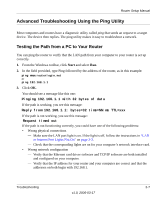Netgear WGR614v7 WGR614v7 Setup Manual - Page 22
Troubleshooting Internet Browsing, Restoring the Default Configuration and Password - reset password
 |
View all Netgear WGR614v7 manuals
Add to My Manuals
Save this manual to your list of manuals |
Page 22 highlights
Router Setup Manual If you cannot connect after several minutes, you may be using an incorrect Service Name, User Name or Password. There also may be a provisioning problem with your ISP. Note: Unless you connect manually, the router will not authenticate using PPPoE until data is transmitted to the network. Troubleshooting Internet Browsing If your router can obtain an IP address but your computer is unable to load any Web pages from the Internet, check the following. • Your computer may not recognize any DNS server addresses. A DNS server is a host on the Internet that translates Internet names (such as www addresses) to numeric IP addresses. Typically your ISP will provide the addresses of one or two DNS servers for your use. If you entered a DNS address during the router's configuration, restart your computer. Alternatively, you can configure your computer manually with DNS addresses, as explained in the documentation for your computer. • Your computer may not have the router configured as its default gateway. Reboot the computer and verify the router address (192.168.1.1) is listed by your computer as the default gateway address. Restoring the Default Configuration and Password This section explains how to restore the factory default configuration settings, changing the router's administration password to password and the IP address to 192.168.1.1. You can erase the current configuration and restore factory defaults. To restore the factory default configuration settings, use the Default Reset button on the rear panel of the router. 1. Use a sharp object like a pen or a paper clip to press and hold the default reset button for about 20 seconds (see page 1-3), until the test light on the front turns on. 2. Release the reset button and wait for the router to reboot. 2-6 Troubleshooting v1.0, 2006-03-17