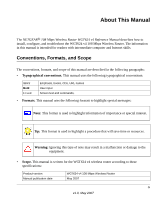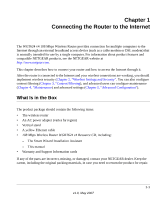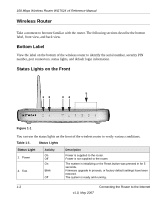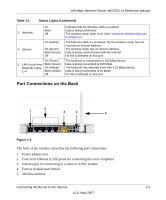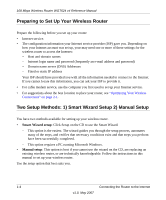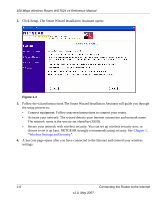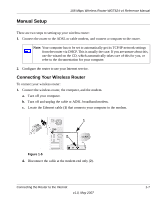Netgear WGT624 WGT624v4 Reference Manual - Page 14
Wireless Router, Bottom Label, Status Lights on the Front - router reset
 |
UPC - 606449030020
View all Netgear WGT624 manuals
Add to My Manuals
Save this manual to your list of manuals |
Page 14 highlights
108 Mbps Wireless Router WGT624 v4 Reference Manual Wireless Router Take a moment to become familiar with the router. The following sections describe the bottom label, front view, and back view. Bottom Label View the label on the bottom of the wireless router to identify the serial number, security PIN number, port connectors, status lights, and default login information. Status Lights on the Front 5 12 34 Figure 1-1 You can use the status lights on the front of the wireless router to verify various conditions. Table 1-1. Status Lights Status Light 1. Power 2. Test Activity On Off On Blink Off Description Power is supplied to the router. Power is not supplied to the router. The system is initializing or the Reset button was pressed in for 5 seconds. Firmware upgrade in process, or factory default settings have been restored. The system is ready and running. 1-2 Connecting the Router to the Internet v1.0, May 2007