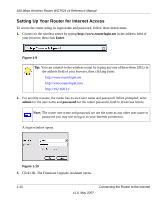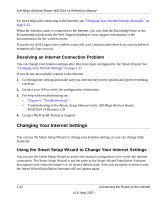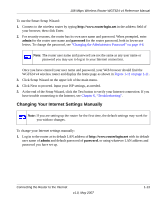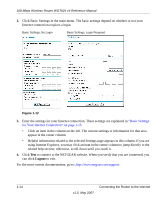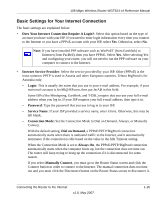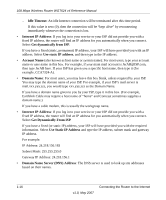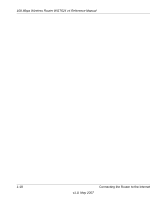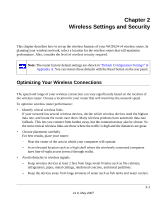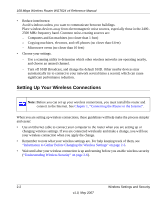Netgear WGT624 WGT624v4 Reference Manual - Page 27
Basic Settings for Your Internet Connection, Does Your Internet Connection Require A Login? - set time
 |
UPC - 606449030020
View all Netgear WGT624 manuals
Add to My Manuals
Save this manual to your list of manuals |
Page 27 highlights
108 Mbps Wireless Router WGT624 v4 Reference Manual Basic Settings for Your Internet Connection The basic settings are explained below: • Does Your Internet Connection Require A Login?: Select this option based on the type of account you have with your ISP. If you need to enter login information every time you connect to the Internet or you have a PPPoE account with your ISP, select Yes. Otherwise, select No. Note: If you have installed PPP software such as WinPoET (from Earthlink) or Enternet (from PacBell), then you have PPPoE. Select Yes. After selecting Yes and configuring your router, you will not need to run the PPP software on your computer to connect to the Internet. • Internet Service Provider: Select the service provided by your ISP. Other (PPPoE) is the most common. PPTP is used in Austria and other European countries. Telstra BigPond is for Australia only. - Login: This is usually the name that you use in your e-mail address. For example, if your main mail account is [email protected], then put JerAB in this field. Some ISPs (like Mindspring, Earthlink, and T-DSL) require that you use your full e-mail address when you log in. If your ISP requires your full e-mail address, then type it in. - Password: Type the password that you use to log in to your ISP. - Service Name: If your ISP provided a service name, enter it here. Otherwise, this may be left blank. - Connection Mode: Set the Connection Mode to Dial on Demand, Always, or Manually Connect. With the default setting, Dial on Demand, a PPPoE/PPTP/BigPond connection automatically starts when there is outbound traffic to the Internet, and it automatically terminates if the connection is idle based on the value in the Idle Timeout setting. When the Connection Mode is set to Always On, the PPPoE/PPTP/BigPond connection automatically starts when the computer boots up, but the connection does not time out. The router will keep trying to bring up the connection if it is disconnected for some reason. If you select Manually Connect, you must go to the Router Status screen and click the Connect button in order to connect to the Internet. The manual connection does not time out and you must click the Disconnect button on the Router Status screen to disconnect it. Connecting the Router to the Internet v1.0, May 2007 1-15