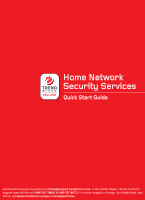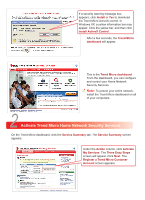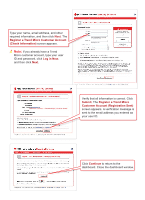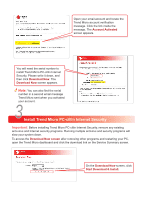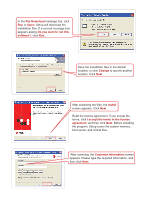Netgear WGT624v3 WGT624SC Installation Guide - Page 2
Introduction, Install the Trend Micro dashboard - as repeater
 |
View all Netgear WGT624v3 manuals
Add to My Manuals
Save this manual to your list of manuals |
Page 2 highlights
Introduction This Quick Start Guide will step you through the process of registering, activating and installing Trend MicroTM Home Network Security Services. This unique bundle of services combines an award-winning Internet security application with new Trend Micro security technology built in to your router. With one convenient subscription, Trend Micro Home Network Security Services protect every computer on your network from viruses, hackers, spyware, spam, and other Internet threats. The activation process consists of 3 simple steps and takes about 15 minutes. The steps are: Install the Trend Micro dashboard Activate your Trend Micro Home Network Security Services Install Trend Micro PC-cillinTM Internet Security (free for 60 days) Important: To protect your entire network, repeat steps 1 and 3 on all of your computers. After you activate your services in step 2, Security Scan and Anti-Spyware are free for unlimited use, and the Parental Controls service is free for 60 days. To extend your free trial of the Parental Controls service from 60 days to one full year, install Trend Micro PC-cillin Internet Security on at least one PC and register the software. Parental Controls, when enabled, protect all computers connected to your router. Select per-user mode to give unrestricted Internet access to specified users. For details on using Parental Controls, Security Scan, Anti-Spyware, and PC-cillin Internet Security, download the Home Network Security Services User's Guide by clicking the link on the dashboard's Service Summary screen. 1 Install the Trend Micro dashboard Note: The Trend Micro dashboard requires Microsoft Internet Explorer version 5.5 or later. If you are using a non-Microsoft browser or an earlier version of Internet Explorer, please install Internet Explorer 5.5 or later before continuing. Make sure your computer is connected to the router. Open an Internet Explorer browser window. In the address bar, type http://tmss.trendmicro.com/dashboard. A screen picturing your router appears. Click Continue. The ActiveX Download screen appears.