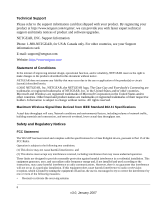Netgear WGTB511T WG511T User Manual
Netgear WGTB511T - 108 Mbps Wireless Firewall Router Manual
 |
View all Netgear WGTB511T manuals
Add to My Manuals
Save this manual to your list of manuals |
Netgear WGTB511T manual content summary:
- Netgear WGTB511T | WG511T User Manual - Page 1
NETGEAR 108 Mbps Wireless PC Card WG511T User Manual NETGEAR, Inc. 4500 Great America Parkway Santa Clara, CA 95054 USA 202-10069-03 January 2007 - Netgear WGTB511T | WG511T User Manual - Page 2
software upgrades. NETGEAR, INC. Support Information Phone: 1-888-NETGEAR, for US & Canada only. For other countries, see your Support information card. E-mail: [email protected] Website: http://www.netgear FCC Statement The WG511T has been tested and complies with the specifications for a Class - Netgear WGTB511T | WG511T User Manual - Page 3
must be provided with specific operations for satisfying RF service, this device is intended to be operated indoors and away from windows to provide maximum shielding. Equipment (or its transmit antenna) that is installed NETGEAR, Inc., dass sich das Gerät NETGEAR 108 Mbps Wireless PC Card WG511T - Netgear WGTB511T | WG511T User Manual - Page 4
ai requisiti essenziali ed alle altre disposizioni pertinenti stabilite dalla direttiva 1999/5/CE. Latviski [Latvian] Ar šo NETGEAR, Inc. deklarç, ka NETGEAR 108 Mbps Wireless PC Card WG511T atbilst Direktîvas 1999/5/EK bûtiskajâm prasîbâm un citiem ar to saistîtajiem noteikumiem. Lietuviø Šiuo - Netgear WGTB511T | WG511T User Manual - Page 5
Product and Publication Details Model Number: Publication Date: Product Family: Product Name: Home or Business Product: Language: Publication Part Number: WG511T January 2007 3.0 NETGEAR 108 Mbps Wireless PC Card WG511T Home English 202-10069-03 v v3.0, January 2007 - Netgear WGTB511T | WG511T User Manual - Page 6
vi v3.0, January 2007 - Netgear WGTB511T | WG511T User Manual - Page 7
1-2 Installation ...1-3 Connecting to Wireless Networks and the Internet 1-7 WG511T Icon Colors 1-7 Smart Wizard Status Bar 1-8 WG511T LEDs ...1-9 Removing the WG511T Software 1-9 Upgrading the WG511T Software 1-10 Chapter 2 Network Connections and Wireless Security Disabling the Windows Zero - Netgear WGTB511T | WG511T User Manual - Page 8
Advanced Settings 2-17 Statistics Page ...2-18 About Page ...2-19 Chapter 3 Troubleshooting Troubleshooting Tips ...3-1 Ad Hoc Mode Is Not Working Correctly 3-2 Windows XP Occasional Connection Problems 3-3 Appendix A Technical Specifications Appendix B Related Documents viii v3.0, January 2007 - Netgear WGTB511T | WG511T User Manual - Page 9
® Prosafe™ SSL VPN Concentrator 25 SSL312 Reference Manual describes how to install, configure and troubleshoot the NETGEAR 108 Mbps Wireless PC Card WG511T. The information in this manual is intended for readers with intermediate computer and Internet skills. Conventions, Formats and Scope The - Netgear WGTB511T | WG511T User Manual - Page 10
Wireless PC Card WG511T User Manual For more information about network, Internet, firewall, and VPN technologies, see the links to the NETGEAR website in Appendix B, "Related Documents". Note: Product updates are available on the NETGEAR, Inc. website at http://kbserver.netgear.com/products/WG511T - Netgear WGTB511T | WG511T User Manual - Page 11
MB of free hard disk space. • Windows XP Home, XP Professional, Vista, or Windows 2000. • Some versions of Windows may ask for the original Windows operating system installation files to complete the installation of the WG511T driver software. Observe Wireless Location and Range Guidelines Computers - Netgear WGTB511T | WG511T User Manual - Page 12
the following items: • NETGEAR 108 Mbps Wireless PC Card WG511T • Installation Guide for the NETGEAR 108 Mbps Wireless PC Card WG511T • NETGEAR CD, including: - Driver and Smart Wizard Software - NETGEAR 108 Mbps Wireless PC Card WG511T User Manual • Warranty card • Support information card If any - Netgear WGTB511T | WG511T User Manual - Page 13
with an access point or router. Wireless security, advanced settings, and Computer-to-Computer (Ad Hoc) instructions are covered in Chapter 2, "Network Connections and Wireless Security". To install the WG511T Wireless PC Card: 1. First, install the WG511T software. Insert the NETGEAR CD. If the CD - Netgear WGTB511T | WG511T User Manual - Page 14
b. Windows XP or Vista users can set up the wireless adapter either with the NETGEAR Smart Wizard (recommended) or the Windows Configuration Utilites. Figure 1-3 • NETGEAR Smart Wizard: Reveals more information about each network and makes it easier to troubleshoot network connection problems. See - Netgear WGTB511T | WG511T User Manual - Page 15
Wireless PC Card WG511T User Manual b. Click Next to accept the NETGEAR Smart Wizard. Figure 1-4 You will be prompted to let the wizard help you connect to a network (recommended). c. Click Finish to accept. 4. Connect to a wireless network. a. Select the wireless Setup 1-5 v3.0, January 2007 - Netgear WGTB511T | WG511T User Manual - Page 16
NETGEAR 108 Mbps Wireless PC Card WG511T User Manual b. Follow the Wizard steps for Security (if used) and for saving a Profile. c. After you have reviewed the settings, click Finish. The WG511T icon appears in the system tray and on the desktop. The wizard initiates your wireless connection. It - Netgear WGTB511T | WG511T User Manual - Page 17
NETGEAR 108 Mbps Wireless PC Card WG511T User Manual Connecting to Wireless Networks and the Internet The WG511T has indicators in three locations that show the status of your connection to a wireless network and to the Internet: • WG511T Icon: After you install the WG511T software, the icon - Netgear WGTB511T | WG511T User Manual - Page 18
to Router: Wireless connection to the router is OK but the router is not connected to the Internet. • 169.254.x.x or The wireless connection to the router is OK but there is a problem with the router. See Chapter 2, "Network Connections and Wireless Security" or Chapter 3, "Troubleshooting". If - Netgear WGTB511T | WG511T User Manual - Page 19
or receiving data. • Off: There is no data transmission on the wireless network. Removing the WG511T Software You can remove the wireless adapter software in these two ways: • Navigate the Windows Start menu to the WG511T Wireless PC Card program group, select the uninstall option, and follow the - Netgear WGTB511T | WG511T User Manual - Page 20
the NETGEAR website Support page. 3. Remove the WG511T software from your laptop computer. 4. Remove the WG511T adapter from your laptop computer and, if promted, restart your laptop computer. 5. Run the installer that you downloaded (the file ends in .exe). 6. Follow the installer instructions and - Netgear WGTB511T | WG511T User Manual - Page 21
) and how to set up wireless security for the WG511T Wireless PC Card so that it matches the wireless security settings for your network. Disabling the Windows Zero Configuration Utility If you chose the Windows XP or Windows Vista Zero Configuration utility during installation, and now you want to - Netgear WGTB511T | WG511T User Manual - Page 22
Mbps Wireless PC Card WG511T User Manual Understanding the Smart Wizard These instructions explain how to use the NETGEAR WG511T Smart Wizard to change the WG111v2 wireless settings. When you have installed the software from the NETGEAR CD, the icon appears on your desktop and in the Windows System - Netgear WGTB511T | WG511T User Manual - Page 23
NETGEAR 108 Mbps Wireless PC Card WG511T User Manual You can click a column heading to sort. If many networks use the same channel they can interfere with each other. The Status bar shows your - Netgear WGTB511T | WG511T User Manual - Page 24
NETGEAR 108 Mbps Wireless PC Card WG511T User Manual Finding a Network During the WG511T software installation, the Smart Wizard lists the available networks. After installation you can use the Find a Network button on the Network tab at any time to view the available networks and select the one - Netgear WGTB511T | WG511T User Manual - Page 25
NETGEAR 108 Mbps Wireless PC Card WG511T User Manual 3. Select a network from the drop down list. If you select a hidden network then you must enter the SSID. Click Next. 4. Follow the steps of the wizard to specify the wireless security if used, and to create a profile. 5. Review you settings, and - Netgear WGTB511T | WG511T User Manual - Page 26
108 Mbps Wireless PC Card WG511T User Manual Setting up a Profile to Connect to an Access Point or Router Follow these instructions to set up the NETGEAR 108 Mbps Wireless PC Card WG511T to connect to a wireless access point or router. 1. Use the icon to open the Smart Wizard. The Settings page - Netgear WGTB511T | WG511T User Manual - Page 27
NETGEAR 108 Mbps Wireless PC Card WG511T User Manual c. Click Close to exit the wizard, or Cancel to return to the previous settings. 4. Verify wireless Troubleshooting". Also, for problems with accessing network resources, the Windows Client and File and Print Sharing software might not be installed - Netgear WGTB511T | WG511T User Manual - Page 28
or the IPX protocol. For instructions on setting up static IP addresses on a Windows PC, refer to the PC Networking Tutorial included on the NETGEAR CD. To create an Ad Hoc mode profile: 1. Run the WG511T Smart Wizard. a. Make sure the WG511T software is installed and the WG511T is fully inserted in - Netgear WGTB511T | WG511T User Manual - Page 29
NETGEAR 108 Mbps Wireless PC Card WG511T User Manual c. Click Close to exit the Smart Wizard, or Cancel to return to the previous settings. 3. Configure the PC network settings. a. Configure each PC with either a static IP address or with the IPX protocol. Note: For instructions on configuring - Netgear WGTB511T | WG511T User Manual - Page 30
NETGEAR 108 Mbps Wireless PC Card WG511T User Manual You may need to reboot in certain Windows operating systems such as Windows 98SE. Note: If you cannot connect, see "Removing the WG511T Software" on page 1-9. Also, for problems with accessing network resources, the Windows Client and File and - Netgear WGTB511T | WG511T User Manual - Page 31
Wireless Security NETGEAR 108 Mbps Wireless PC Card WG511T User Manual Many networks use wireless security to encrypt wireless data communications. If you try to connect to a network with wireless security the Smart Wizard detects it. Before you can use that network you must set up the WG511T with - Netgear WGTB511T | WG511T User Manual - Page 32
NETGEAR 108 Mbps Wireless PC Card WG511T User Manual Wireless Network Name (SSID) and Security Settings Print this form, fill in the configuration parameters and put it in a safe place for possible future reference. For an existing wireless network, the person who set up the network will be able to - Netgear WGTB511T | WG511T User Manual - Page 33
NETGEAR 108 Mbps Wireless PC Card WG511T User Manual Setting up WEP Encryption Security Follow the steps below to configure WEP Encryption Security. 1. Run the WG511T Smart Wizard. a. Make sure the WG511T software is installed and the WG511T is fully inserted in an available CardBus slot in your - Netgear WGTB511T | WG511T User Manual - Page 34
Setting up WPA2-PSK Security Follow the steps below to configure WPA2-PSK Security. 1. Run the WG511T Smart Wizard. a. Make sure the WG511T software is installed and the WG511T is fully inserted in an available CardBus slot in your laptop computer. 2-14 Network Connections and Wireless Security v3 - Netgear WGTB511T | WG511T User Manual - Page 35
NETGEAR 108 Mbps Wireless PC Card WG511T User Manual b. Use the icon to open the Smart Wizard. The Settings access point. c. In the Security section, select WPA2-PSK [AES]. For more information about WPA2-PSK security, see the Web link to "Wireless Communications" on page B-1. 3. Save your settings - Netgear WGTB511T | WG511T User Manual - Page 36
NETGEAR 108 Mbps Wireless PC Card WG511T User Manual Setting up WPA-PSK Security Follow the steps below to configure WPA-PSK Security. 1. Run the WG511T Smart Wizard. a. Make sure the WG511T software is installed and the WG511T is fully inserted in an available CardBus slot in your laptop computer. - Netgear WGTB511T | WG511T User Manual - Page 37
NETGEAR 108 Mbps Wireless PC Card WG511T User Manual a. Click the Save Profile button. All the configuration settings are saved in this profile. b. Click Apply Advanced Settings button to display the following dialog box. Figure 2-13 Network Connections and Wireless Security v3.0, January 2007 2-17 - Netgear WGTB511T | WG511T User Manual - Page 38
NETGEAR 108 Mbps Wireless PC Card WG511T User Manual Statistics Page The Statistics page provides real time and historical trend information on the data traffic and performance of your wireless adapter. Figure 2-14 • Transmit/Receive Performance (%): A real time graph identifying the total, receive - Netgear WGTB511T | WG511T User Manual - Page 39
About Page NETGEAR 108 Mbps Wireless PC Card WG511T User Manual The About page displays the current software version information. Figure 2-15 The following information is displayed in the About page: • Regional Domain: This is the region setting for the wireless adapter. The approved channels for - Netgear WGTB511T | WG511T User Manual - Page 40
NETGEAR 108 Mbps Wireless PC Card WG511T User Manual 2-20 Network Connections and Wireless Security v3.0, January 2007 - Netgear WGTB511T | WG511T User Manual - Page 41
website at http://www.netgear.com/support/main.asp. Table 3-1. Troubleshooting Tips Problem Action The WG511T LEDs are not lit. The WG511T is not inserted into the slot properly or the WG511T software is not loaded. • Remove and reinsert the WG511T. • Check the Windows device manager to see - Netgear WGTB511T | WG511T User Manual - Page 42
NETGEAR 108 Mbps Wireless PC Card WG511T User Manual Table 3-1. Troubleshooting Tips (continued) Problem Action Two WG511T icons are in the system tray. I can connect to the access point, but not the other computers on the network or to the Internet. Viewing - Netgear WGTB511T | WG511T User Manual - Page 43
NETGEAR 108 Mbps Wireless PC Card WG511T User Manual 5. Click Apply. Note: Be sure all computers in your Ad Hoc network are configured with static IP addresses in the same subnet. Windows XP Occasional Connection Problems Windows XP users who apply Windows XP Hotfix (SP2) Q815485 from the Windows XP - Netgear WGTB511T | WG511T User Manual - Page 44
NETGEAR 108 Mbps Wireless PC Card WG511T User Manual 3-4 Troubleshooting v3.0, January 2007 - Netgear WGTB511T | WG511T User Manual - Page 45
specifications for the NETGEAR 108 Mbps Wireless PC Card WG511T. Antenna Radio Data Rate Frequency Power Consumption Regulatory Compliance Bus interface Provided drivers Microsoft Windows XP, Vista, and Windows 2000 L: 120mm W: 54 mm H: 7 mm 40 g Operating temperature: 0 to 55 degrees C WPA2-PSK, - Netgear WGTB511T | WG511T User Manual - Page 46
NETGEAR 108 Mbps Wireless PC Card WG511T User Manual A-2 Technical Specifications v3.0, January 2007 - Netgear WGTB511T | WG511T User Manual - Page 47
to gain a more complete understanding of the technologies used in your NETGEAR product. Document Windows XP and Vista Wireless Configuration Utilities Internet Networking and TCP/IP Addressing Wireless Communications Preparing a Computer for Network Access Virtual Private Networking (VPN) Glossary - Netgear WGTB511T | WG511T User Manual - Page 48
NETGEAR 108 Mbps Wireless PC Card WG511T User Manual Appendix B-2 v3.0, January 2007 Related Documents

202-10069-03
January 2007
NETGEAR
, Inc.
4500 Great America Parkway
Santa Clara, CA 95054 USA
NETGEAR 108 Mbps
Wireless PC Card
WG511T User Manual