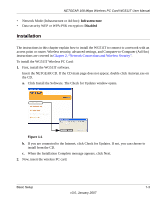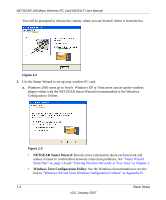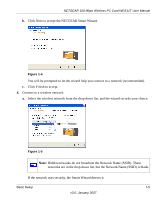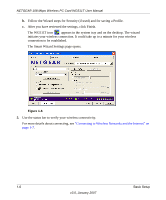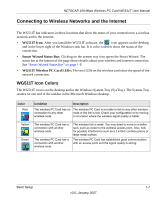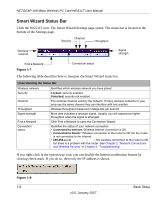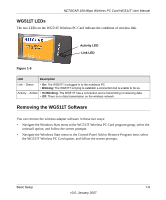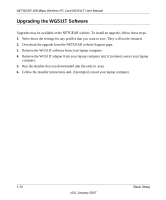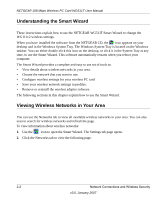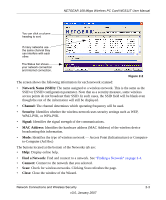Netgear WGTB511T WG511T User Manual - Page 18
Smart Wizard Status Bar, If you right-click in the system tray icon - router
 |
View all Netgear WGTB511T manuals
Add to My Manuals
Save this manual to your list of manuals |
Page 18 highlights
NETGEAR 108 Mbps Wireless PC Card WG511T User Manual Smart Wizard Status Bar Click the WG511T icon. The Smart Wizard Settings page opens. The status bar is located at the bottom of the Settings page. Channel Security Throughput Wireless network Signal strength Find a Network Figure 1-7 Connection status The following table describes how to interpret the Smart Wizard status bar. Understanding the Status Bar Wireless network Security Channel Throughput Signal strength Find a Network Connection status Identifies which wireless network you have joined. Locked: security enabled. Unlocked: security not enabled. The wireless channel used by the network. If many wireless networks in your area use the same channel they can interfere with one another. Wireless throughput measured in Mega bits per second. More dots indicates a stronger signal. Usually, you will experience higher throughput when the signal is strongest. Click Find a Network to open the Connection Wizard. Identifies the status of your network connection. • Connected to Internet: Wireless Internet connection is OK. • Connected to Router: Wireless connection to the router is OK but the router is not connected to the Internet. • 169.254.x.x or The wireless connection to the router is OK but there is a problem with the router. See Chapter 2, "Network Connections and Wireless Security" or Chapter 3, "Troubleshooting". If you right-click in the system tray icon, you can disable the Internet notification feature by clearing check mark. If you do so, then only the IP address is shown. Figure 1-8 1-8 v3.0, January 2007 Basic Setup