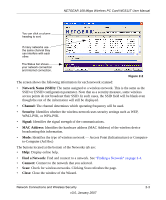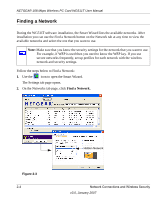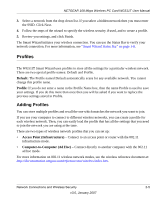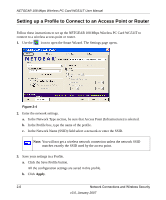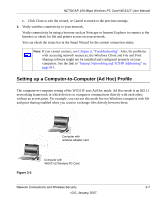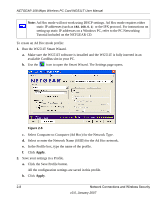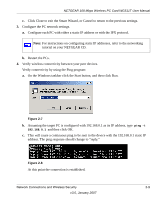Netgear WGTB511T WG511T User Manual - Page 28
Select Computer-to-Computer Ad Hoc for the Network Type., Run the WG511T Smart Wizard.
 |
View all Netgear WGTB511T manuals
Add to My Manuals
Save this manual to your list of manuals |
Page 28 highlights
NETGEAR 108 Mbps Wireless PC Card WG511T User Manual Note: Ad Hoc mode will not work using DHCP settings. Ad Hoc mode requires either static IP addresses (such as 192.168.0.1) or the IPX protocol. For instructions on setting up static IP addresses on a Windows PC, refer to the PC Networking Tutorial included on the NETGEAR CD. To create an Ad Hoc mode profile: 1. Run the WG511T Smart Wizard. a. Make sure the WG511T software is installed and the WG511T is fully inserted in an available CardBus slot in your PC. b. Use the icon to open the Smart Wizard. The Settings page opens. Figure 2-6 c. Select Computer-to-Computer (Ad Hoc) for the Network Type. d. Select or enter the Network Name (SSID) for the Ad Hoc network. e. In the Profile box, type the name of the profile. f. Click Apply. 2. Save your settings in a Profile. a. Click the Save Profile button. All the configuration settings are saved in this profile. b. Click Apply. 2-8 Network Connections and Wireless Security v3.0, January 2007