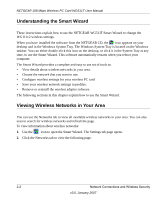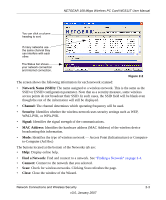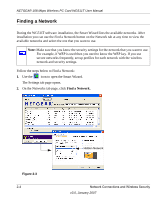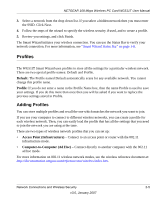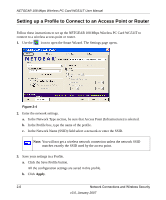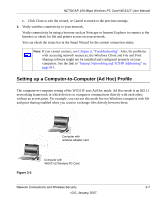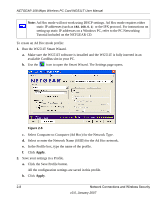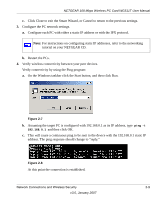Netgear WGTB511T WG511T User Manual - Page 26
Setting up a Profile to Connect to an Access Point or Router
 |
View all Netgear WGTB511T manuals
Add to My Manuals
Save this manual to your list of manuals |
Page 26 highlights
NETGEAR 108 Mbps Wireless PC Card WG511T User Manual Setting up a Profile to Connect to an Access Point or Router Follow these instructions to set up the NETGEAR 108 Mbps Wireless PC Card WG511T to connect to a wireless access point or router. 1. Use the icon to open the Smart Wizard. The Settings page opens. Figure 2-4 2. Enter the network settings. a. In the Network Type section, be sure that Access Point (Infrastructure) is selected. b. In the Profile box, type the name of the profile. c. In the Network Name (SSID) field select a network or enter the SSID. Note: You will not get a wireless network connection unless the network SSID matches exactly the SSID used by the access point. 3. Save your settings in a Profile. a. Click the Save Profile button. All the configuration settings are saved in this profile. b. Click Apply. 2-6 Network Connections and Wireless Security v3.0, January 2007