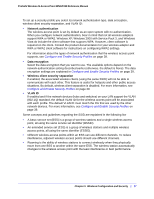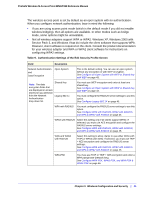Netgear WNAP320 WNAP320 Reference Guide (PDF) - Page 41
Table 9., Authentication Settings of the Edit Security Profile Screen - client mode instructions
 |
UPC - 606449075526
View all Netgear WNAP320 manuals
Add to My Manuals
Save this manual to your list of manuals |
Page 41 highlights
ProSafe Wireless-N Access Point WNAP320 Reference Manual The wireless access point is set by default as an open system with no authentication. When you configure network authentication, bear in mind the following: • If you are using access point mode (which is the default mode if you did not enable wireless bridging), then all options are available. In other modes such as bridge mode, some options might be unavailable. • Not all wireless adapters support WPA or WPA2. Windows XP, Windows 2000 with Service Pack 3, and Windows Vista do include the client software that supports WPA. However, client software is required on the client. Consult the product documentation for your wireless adapter and WPA or WPA2 client software for instructions on configuring WPA2 settings. Table 9. Authentication Settings of the Edit Security Profile Screen Field Description Network Authentication and Data Encryption Open System This is the default setting. You can use an open system without any encryption or with WEP encryption. See Configure an Open System with WEP or Shared Key with WEP on page 43. Note: The data Shared Key encryption fields that are displayed on screen depend on you selection from the Network Legacy 802.1x Authentication drop-down list. You must use WEP encryption and enter at least one shared key. See Configure an Open System with WEP or Shared Key with WEP on page 43. You must configure the RADIUS server settings to use this option. See Configure Legacy 802.1X on page 45. WPA with RADIUS You must configure the RADIUS server settings to use this option. See Configure WPA with RADIUS, WPA2 with RADIUS, and WPA & WPA2 with RADIUS on page 45. WPA2 with RADIUS Select this setting only if all clients support WPA2. If selected, you must use AES encryption and configure the RADIUS server settings. See Configure WPA with RADIUS, WPA2 with RADIUS, and WPA & WPA2 with RADIUS on page 45. WPA and WPA2 with RADIUS Select this setting to allow clients to use either WPA (with TKIP) or WPA2 (with AES). If selected, you must use TKIP + AES encryption and configure the RADIUS server settings. See Configure WPA with RADIUS, WPA2 with RADIUS, and WPA & WPA2 with RADIUS on page 45. WPA-PSK You must use TKIP or TKIP + AES encryption and enter a WPA passphrase (network key). See Configure WPA-PSK, WPA2-PSK, and WPA-PSK & WPA2-PSK on page 46. Chapter 3. Wireless Configuration and Security | 41