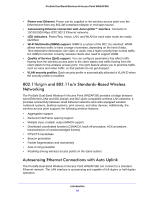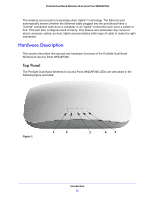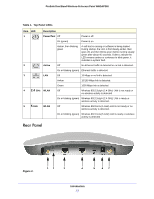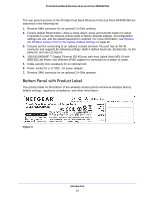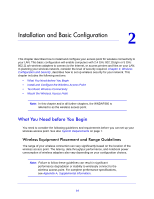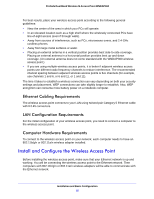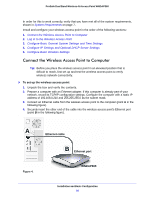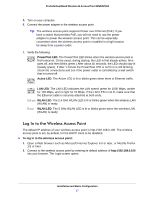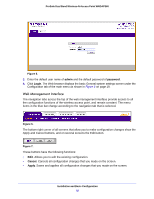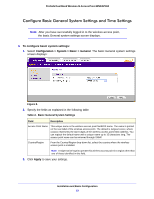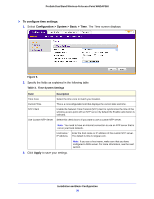Netgear WNDAP360-100NAS WNDAP360 Reference Manual - Page 15
Ethernet Cabling Requirements, LAN Configuration Requirements, Computer Hardware Requirements
 |
View all Netgear WNDAP360-100NAS manuals
Add to My Manuals
Save this manual to your list of manuals |
Page 15 highlights
ProSafe Dual Band Wireless-N Access Point WNDAP360 For best results, place your wireless access point according to the following general guidelines: • Near the center of the area in which your PCs will operate. • In an elevated location such as a high shelf where the wirelessly connected PCs have line-of-sight access (even if through walls). • Away from sources of interference, such as PCs, microwaves ovens, and 2.4-GHz cordless phones. • Away from large metal surfaces or water. • Placing an external antenna in a vertical position provides best side-to-side coverage. Placing an external antenna in a horizontal position provides best up-and-down coverage. (An external antenna does not come standard with the WNDAP360 wireless access point.) • If you are using multiple wireless access points, it is better if adjacent wireless access points use different radio frequency channels to reduce interference. The recommended channel spacing between adjacent wireless access points is five channels (for example, use channels 1 and 6, or 6 and 11, or 1 and 11). The time it takes to establish a wireless connection can vary depending on both your security settings and placement. WEP connections can take slightly longer to establish. Also, WEP encryption can consume more battery power on a notebook computer. Ethernet Cabling Requirements The wireless access point connects to your LAN using twisted-pair Category 5 Ethernet cable with RJ-45 connectors. LAN Configuration Requirements For the initial configuration of your wireless access point, you need to connect a computer to the wireless access point. Computer Hardware Requirements To connect to the wireless access point on your network, each computer needs to have an 802.11b/g/n or 802.11a/n wireless adapter installed. Install and Configure the Wireless Access Point Before installing the wireless access point, make sure that your Ethernet network is up and working. You will be connecting the wireless access point to the Ethernet network. Then computers with 802.11b/g/n or 802.11a/n wireless adapters will be able to communicate with the Ethernet network. Installation and Basic Configuration 15