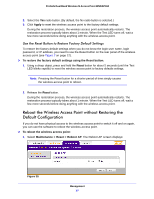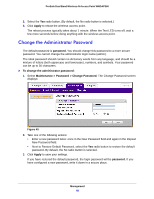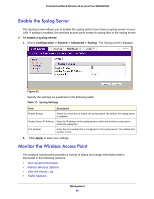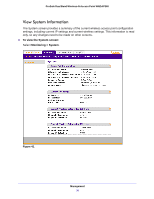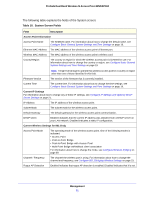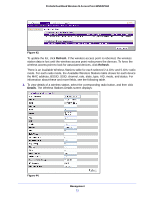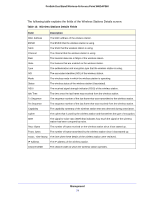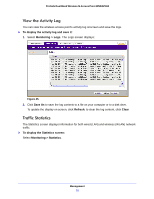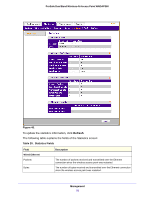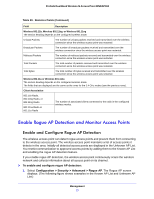Netgear WNDAP360-100NAS WNDAP360 Reference Manual - Page 72
Monitor Wireless Stations, To view the attached wireless stations
 |
View all Netgear WNDAP360-100NAS manuals
Add to My Manuals
Save this manual to your list of manuals |
Page 72 highlights
ProSafe Dual Band Wireless-N Access Point WNDAP360 Table 18. System Screen Fields (Continued) Field Description Current Wireless Settings for 802.11n/a Access Point Mode The operating mode of the wireless access point. One of the following modes is indicated: • Access Point • Point-to-Point Bridge • Point-to-Point Bridge with Access Point • Multi-Point Bridge with/without client association For information about how to change the mode, see Configure Wireless Bridging on page 89. Channel / Frequency The channel the wireless port is using. For information about how to change the channel and frequency, see Configure 802.11a/na Wireless Settings on page 27. Rogue AP Detection Enabled indicates that rogue AP detection is enabled; Disabled indicates that it is not. Monitor Wireless Stations The Wireless Stations screen contains the Available Wireless Stations table. This table shows all IP devices that are associated with the wireless access point in the wireless network that is defined by the wireless network name (SSID). The table heading indicates the wireless mode (802.11b, 802.11bg, or 802.11ng and 802.11a or 802.11na). Note: A wireless network can include multiple wireless access points, all using the same network name (SSID). This extends the reach of the wireless network and allows users to roam from one wireless access point to another, providing seamless network connectivity. Under these circumstances, be aware that the Available Wireless Stations table includes only the stations associated with this wireless access point. To view the attached wireless stations, and to view details for a wireless station: 1. Select Monitoring > Wireless Stations. The Wireless Stations screen displays: Management 72