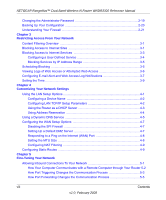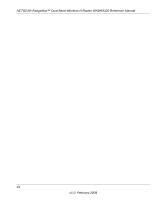NETGEAR RangeMax™ Dual Band Wireless-N Router WNDR3300 Reference Manual
Contents
ix
v1.0, February 2008
How Port Forwarding Differs from Port Triggering
...................................................
5-6
Configuring Port Forwarding to Local Servers
................................................................
5-6
Adding a Custom Service
.........................................................................................
5-7
Editing or Deleting a Port Forwarding Entry
.............................................................
5-8
Application Example: Making a Local Web Server Public
.................................
5-8
Configuring Port Triggering
.............................................................................................
5-9
Using Universal Plug and Play
.....................................................................................
5-12
Optimizing Wireless Performance
................................................................................
5-13
Configuring Quality of Service
......................................................................................
5-14
Using WMM QoS for Wireless Multimedia Applications
.........................................
5-15
Configuring QoS for Internet Access
......................................................................
5-16
QoS for Applications and Online Gaming
........................................................
5-16
QoS for a Router LAN Port
..............................................................................
5-17
QoS for a MAC Address
..................................................................................
5-18
Editing or Deleting an Existing QoS Policy
......................................................
5-19
Changing the MTU
.......................................................................................................
5-20
Optimizing Your Network Bandwidth
............................................................................
5-21
Overview of Home and Small Office Networking Technologies
....................................
5-23
Assessing Your Speed Requirements
....................................................................
5-24
Chapter 6
Using Network Monitoring Tools
Viewing Wireless Router Status Information
...................................................................
6-1
Viewing a List of Attached Devices
.................................................................................
6-7
Managing the Configuration File
.....................................................................................
6-7
Backing Up and Restoring the Configuration
...........................................................
6-8
Erasing the Configuration
.........................................................................................
6-9
Upgrading the Router Software
......................................................................................
6-9
Upgrading Automatically to New Router Software
.................................................
6-11
Upgrading Manually to New Router Software
........................................................
6-12
Enabling Remote Management Access
.......................................................................
6-13
Chapter 7
Troubleshooting
Troubleshooting Quick Tips
............................................................................................
7-1
Be sure to restart your network in this sequence.
.............................................
7-1
Make sure that the Ethernet cables are securely plugged in.
............................
7-2