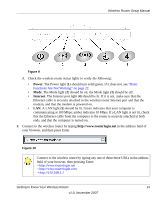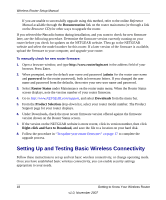Netgear WNDR3300v1 WNDR3300 Setup Manual - Page 19
Product Registration, Support, and Documentation, Setup Wizard, admin, password, Knowledge Base - ip address
 |
View all Netgear WNDR3300v1 manuals
Add to My Manuals
Save this manual to your list of manuals |
Page 19 highlights
Wireless Router Setup Manual On the left, click Setup Wizard to view the following screen. Figure 12 If you cannot connect to the wireless router, verify your computer networking setup. It should be set to obtain both IP and DNS server addresses automatically, which is usually the case. For help with this, consult the documentation that came with your computer, or see the links in "Related Documents" on page 33. 5. Click Next. The wizard assists you with configuring your wireless router to access the Internet. Advanced users who want to manually configure the router can select the No radio button, enter admin and password as the user name and password when prompted, and fill in the required information on the Basic Settings screen (for more information about basic settings, refer to the Reference Manual, available as a link on the Resource CD). 6. Click Done to finish. You are now connected to the Internet! The wireless router displays its home page. If you do not click Logout, the wireless router waits 5 minutes after there is no activity before it automatically logs you out. Product Registration, Support, and Documentation Register your product at http://www.NETGEAR.com/register. Registration is required before you can use NETGEAR's telephone support service. Product updates and Web support are always available by going to http://www.NETGEAR.com/support. Documentation is available on the CD, on the support website, and on the documentation website. When the wireless router is connected to the Internet, click the Knowledge Base or the Getting to Know Your Wireless Router 15 v1.0, November 2007