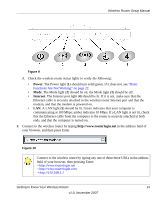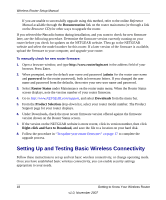Netgear WNDR3300v1 WNDR3300 Setup Manual - Page 21
Router Upgrade, Browse, Upload, Router Status, After the router has restarted, select
 |
View all Netgear WNDR3300v1 manuals
Add to My Manuals
Save this manual to your list of manuals |
Page 21 highlights
Wireless Router Setup Manual A login window like the one in the following figure opens: Figure 14 Enter the user name and password. To update your router firmware: 1. If the Router Upgrade screen does not display automatically, select Router Upgrade under Maintenance on the main menu. The Router Upgrade screen displays. 2. Click Browse, and locate the unzipped firmware image that you downloaded to your PC (the file ends in .chk). 3. Once you have selected the file, click Upload to send the software to the router. The upload process takes several minutes. When the software upload process is complete, the router restarts. Do not try to go online, turn off the router, shut down the computer, or do anything else to the router until the router finishes restarting! When the Power light stops blinking, wait a few seconds more before using the router. 4. After the router has restarted, select Router Status under Maintenance on the main menu. Check the firmware version to verify that your router now has the new software installed. Getting to Know Your Wireless Router 17 v1.0, November 2007