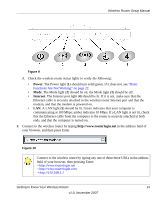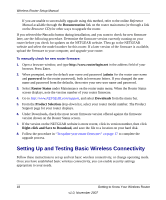Netgear WNDR3300v1 WNDR3300 Setup Manual - Page 20
Accessing the Wireless Router after Installation and Checking for New Firmware, Documentation, admin
 |
View all Netgear WNDR3300v1 manuals
Add to My Manuals
Save this manual to your list of manuals |
Page 20 highlights
Wireless Router Setup Manual Documentation link under Web Support to view support information or the documentation for the wireless router. Accessing the Wireless Router after Installation and Checking for New Firmware The Smart Wizard appears only when you first install the router or when the router is in its factory default state (for example, if you have reset the router to its factory default settings). If you want to change the settings after installing and configuring your router using the Smart Wizard, you must open a browser window and log in to the router. The factory default state is restored when you use the restore factory settings button. See "Restoring the Default Password and Configuration Settings" on page 32 for more information about this feature. To access the router using its login name and password: 1. Connect to the wireless router by typing http://www.routerlogin.net in the address field of your browser, and then press Enter. Figure 13 You can connect to the wireless router by typing any one of these three URLs in the address field of your browser, then pressing Enter: • http://www.routerlogin.net • http://www.routerlogin.com • http://192.168.1.1 2. For security reasons, the router has its own user name and password. When prompted, enter admin for the router user name and password for the router password, both in lowercase letters. The router user name and password are not the same as any other user name or password you might use to log in to your Internet connection. 16 Getting to Know Your Wireless Router v1.0, November 2007