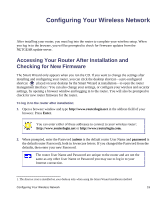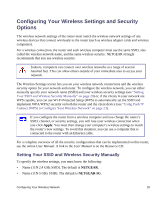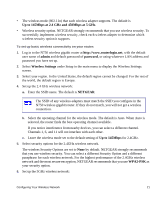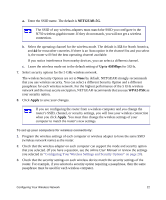Netgear WNDR4000 WNDR4000 Setup Manual - Page 21
Setup Wizard, Basic Settings, Apply - user manual
 |
UPC - 606449077629
View all Netgear WNDR4000 manuals
Add to My Manuals
Save this manual to your list of manuals |
Page 21 highlights
4. From the main menu, select Setup Wizard. The Setup Wizard screen displays. Figure 11 5. Select No to set up the connection yourself. Click Next and the Basic Settings screen will display. Enter the required information for your ISP connection in the appropriate fields. If you need assistance, follow the Basic Settings Help screens on the router interface or see the online User Manual for this N750 wireless gigabit router. If you cannot connect to the wireless router, check the Internet Protocol (TCP/IP) properties in the Network Connections section of your Control Panel. It should be set to obtain both IP and DNS server addresses automatically. For assistance, see your computer documentation or see the links in "Related Documents" on page 39. 6. Click Apply to save your settings and complete your connection. You are now connected to the Internet! The N750 wireless gigabit router home page will display. To complete your router setup and to configure your wireless network, see "Accessing Your Router After Installation and Checking for New Firmware" on page 19 and "Configuring Your Wireless Settings and Security Options" on page 20. Installing Your Wireless Router Manually (Advanced and Linux Users) 17