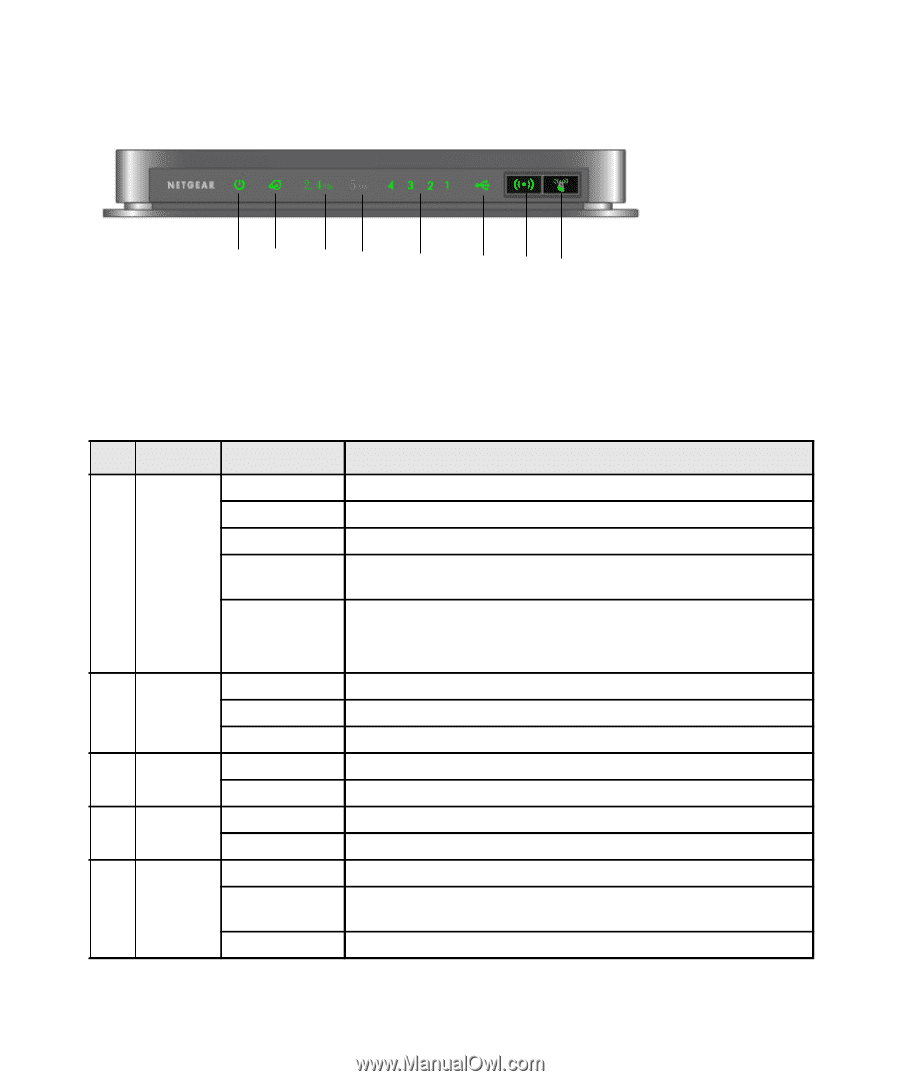Netgear WNDR4000 WNDR4000 Setup Manual - Page 7
Front Panel, Table 1., Status Light Descriptions - firmware
 |
UPC - 606449077629
View all Netgear WNDR4000 manuals
Add to My Manuals
Save this manual to your list of manuals |
Page 7 highlights
Front Panel Figure 2 12 34 5 6 78 The front panel has nine status lights that you can use to monitor and verify various conditions. There are also two switch buttons on the right (or at the top if the router is in its stand). The status lights are described in Table 1, and the switch buttons in Table 2. Table 1. Status Light Descriptions Item Function 1. Power Activity Solid Amber Solid Green Off Blinking Green Blinking Amber 2. Internet Off Solid Amber Solid Green 3. 2.4 GHz Off Mode Solid Green 4. 5 GHz Mode Off Solid Blue 5. LAN Solid Green (Ports 1-4) Solid Amber Off Description The unit is starting up after being powered on. The unit startup has completed; the unit is ready. Power is not supplied to the router. Firmware is corrupted. See "Checking Basic Router Functions" on page 27 for instructions on restoring your router firmware. 1. Firmware is upgrading. 2. Restore factory settings button pressed; restoring factory default settings. No Ethernet cable is connected to the modem. The Ethernet cable connection to the modem has been detected. An IP address has been received; ready to transmit data. The radio at 2.4 GHz is off. The 2.4 GHz radio is operating on the unit. The radio at 5 GHz is off. The 5 GHz.radio is operating on the unit. The LAN port has detected a 1 Gbps link with an attached device. The LAN port has detected a 10/100 Mbps link with an attached device. No link is detected on this port. Getting to Know Your Wireless Router 3