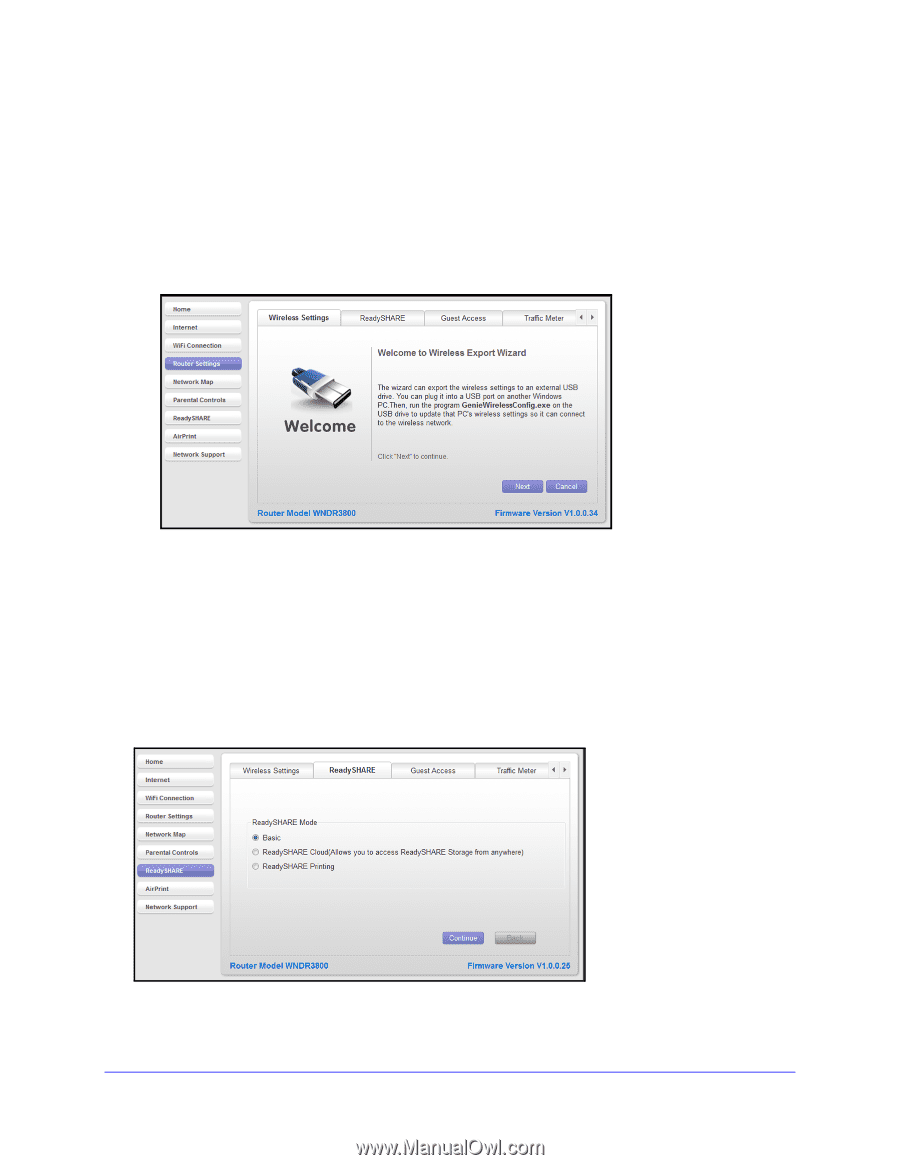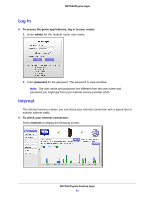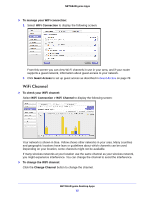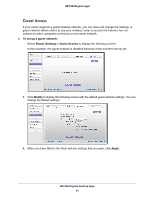Netgear WNDR4700 Genie Apps User Manual - Page 28
ReadySHARE, Export Settings
 |
View all Netgear WNDR4700 manuals
Add to My Manuals
Save this manual to your list of manuals |
Page 28 highlights
NETGEAR genie Apps Export Settings You can use the Wireless Export Wizard to export the router wireless settings to a USB device such as a flash drive. Then you can connect the USB device to another computer so it easily connects wirelessly to your home network. To export your wireless settings: 1. Select Router Settings > Wireless Settings and click the Export button. The following screen displays: 2. Click Next and follow the steps to export your wireless settings to a USB storage device. ReadySHARE If your router has a USB port that supports ReadySHARE, you can use this screen to view the USB storage device settings. To use ReadySHARE: 1. Select Router Settings > ReadySHARE. The ReadySHARE options available on your router display on the following screen: 2. Select the radio button for the ReadySHARE option you want to use. See ReadySHARE on page 34 for a description of the ReadySHARE options. NETGEAR genie Desktop Apps 28