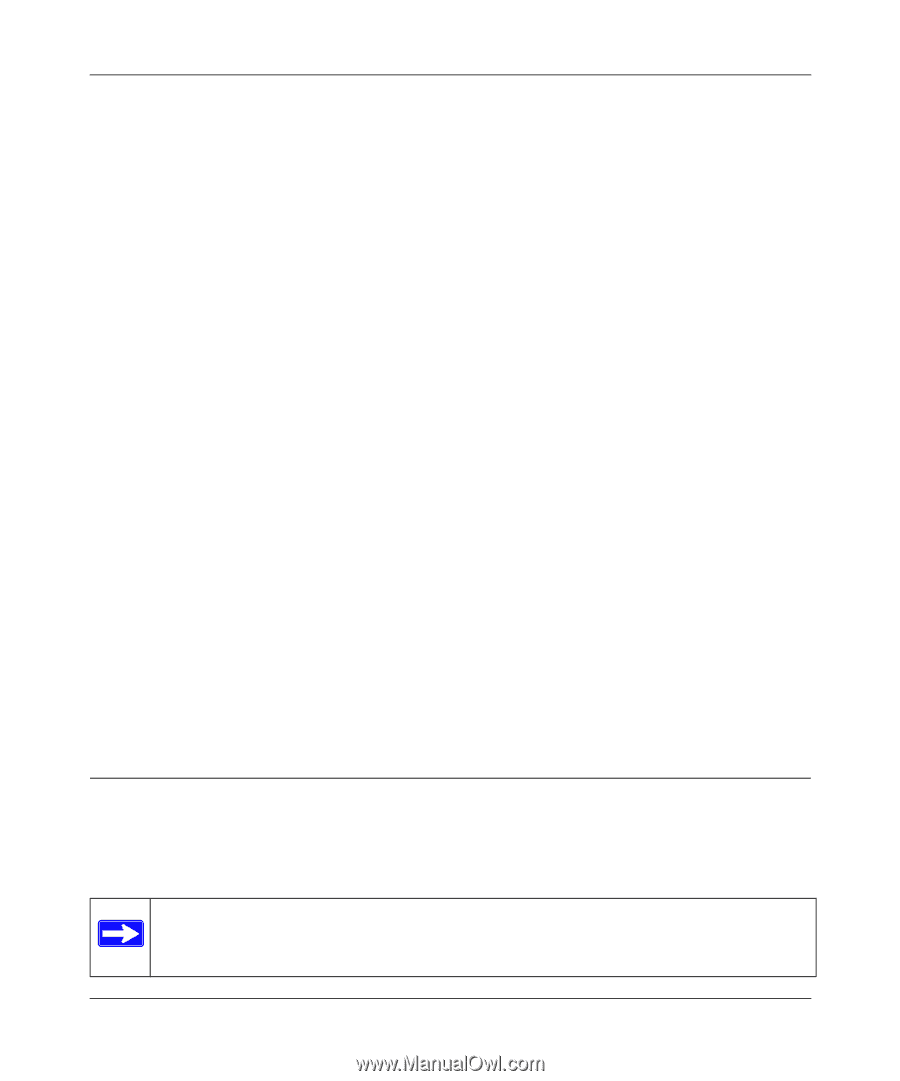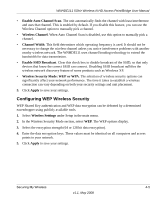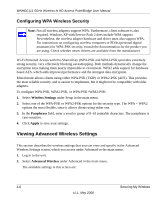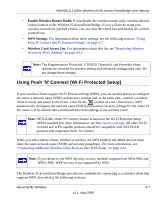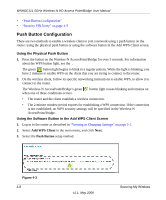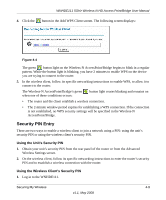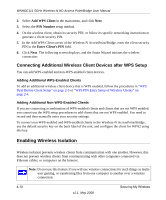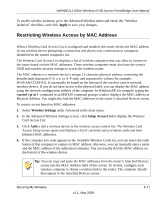Netgear WNHDE111-100NAS WNHDE111 User Manual - Page 46
Connecting Additional Wireless Client Devices after WPS Setup, Enabling Wireless Isolation
 |
View all Netgear WNHDE111-100NAS manuals
Add to My Manuals
Save this manual to your list of manuals |
Page 46 highlights
WNHDE111 5GHz Wireless-N HD Access Point/Bridge User Manual 2. Select Add WPS Client in the main menu, and click Next. 3. Select the PIN Number setup method. 4. On the wireless client, obtain its security PIN, or follow its specific networking instructions to generate a client security PIN. 5. In the Add WPS Client screen of the Wireless-N AccessPoint/Bridge, enter the client security PIN in the Enter Client's PIN field. 6. Click Next. The following screen displays, and the Smart Wizard initiates the wireless connection: Connecting Additional Wireless Client Devices after WPS Setup You can add WPS-enabled and non-WPS-enabled client devices. Adding Additional WPS-Enabled Clients To add an additional wireless client device that is WPS enabled, follow the procedures in "WPS Push Button Client Setup" on page 2-3 or "WPS PIN Entry Setup of WIreless Clients" on page 2-4. Adding Additional Non-WPS-Enabled Clients If you are connecting a combination of WPS-enabled clients and clients that are not WPS enabled, you cannot use the WPS setup procedures to add clients that are not WPS enabled. You need to record and then manually enter your security settings. To connect non-WPS-enabled and WPS-enabled clients to the Wireless-N AccessPoint/Bridge, use the default security key on the back label of the unit, and configure the client for WPA2 using this key: Enabling Wireless Isolation Wireless isolation prevents wireless clients from communication with one another. However, this does not prevent wireless clients from communicating with other computers connected via Ethernet cables, or computers on the Internet. Note: Do not use this feature if you will use wireless connections for such things as multiuser gaming, or transferring files from one computer to another over a wireless connection. 4-10 v1.1, May 2008 Securing My Wireless