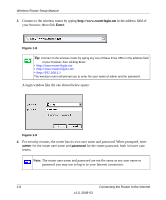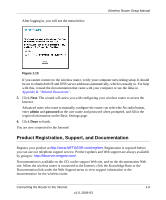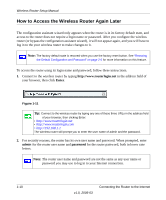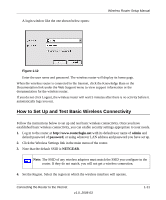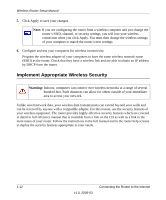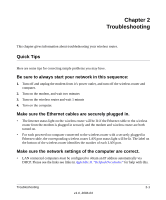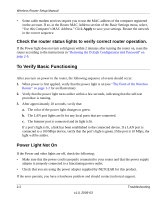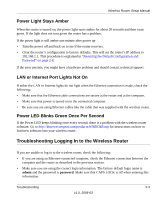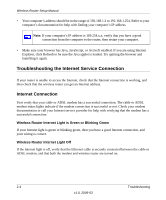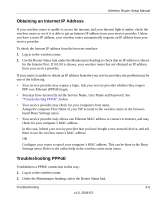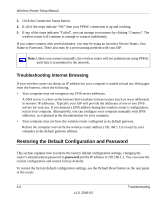Netgear WNR834B WNR834Bv1 Setup Manual - Page 17
Troubleshooting, Quick Tips, Be sure to always start your network in this sequence: - problems
 |
UPC - 606449041415
View all Netgear WNR834B manuals
Add to My Manuals
Save this manual to your list of manuals |
Page 17 highlights
Chapter 2 Troubleshooting This chapter gives information about troubleshooting your wireless router. Quick Tips Here are some tips for correcting simple problems you may have. Be sure to always start your network in this sequence: 1. Turn off and unplug the modem from it's power outlet, and turn off the wireless router and computer. 2. Turn on the modem, and wait two minutes 3. Turn on the wireless router and wait 1 minute 4. Turn on the computer. Make sure the Ethernet cables are securely plugged in. • The Internet status light on the wireless router will be lit if the Ethernet cable to the wireless router from the modem is plugged in securely and the modem and wireless router are both turned on. • For each powered on computer connected to the wireless router with a securely plugged in Ethernet cable, the corresponding wireless router LAN port status light will be lit. The label on the bottom of the wireless router identifies the number of each LAN port. Make sure the network settings of the computer are correct. • LAN connected computers must be configured to obtain an IP address automatically via DHCP. Please see the links see links in Appendix B, "Related Documents" for help with this. Troubleshooting 2-1 v1.0, 2006-03