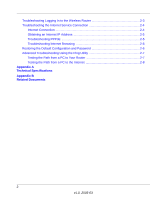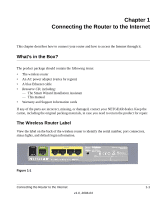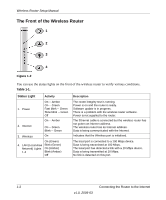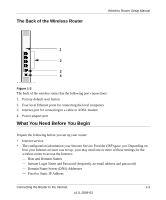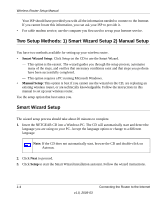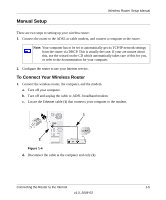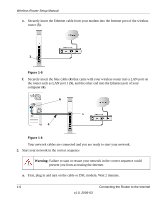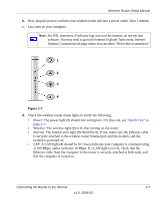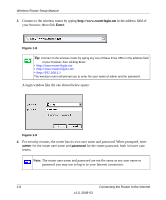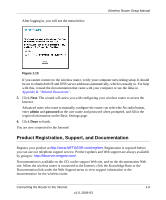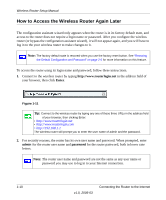Netgear WNR834B WNR834Bv1 Setup Manual - Page 9
Manual Setup, To Connect Your Wireless Router
 |
UPC - 606449041415
View all Netgear WNR834B manuals
Add to My Manuals
Save this manual to your list of manuals |
Page 9 highlights
Manual Setup Wireless Router Setup Manual There are two steps to setting up your wireless router: 1. Connect the router to the ADSL or cable modem, and connect a computer to the router. Note: Your computer has to be set to automatically get its TCP/IP network settings from the router via DHCP. This is usually the case. If your are unsure about this, use the wizard on the CD which automatically takes care of this for you, or refer to the documentation for your computer. 2. Configure the router to use your Internet service. To Connect Your Wireless Router 1. Connect the wireless router, the computer, and the modem. a. Turn off your computer. b. Turn off and unplug the cable or ADSL broadband modem. c. Locate the Ethernet cable (1) that connects your computer to the modem. 1 2 Figure 1-4 d. Disconnect the cable at the computer end only (2). Connecting the Router to the Internet 1-5 v1.0, 2006-03