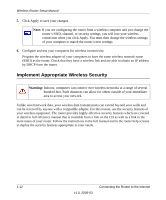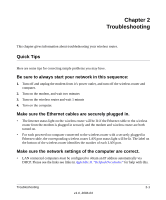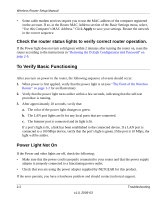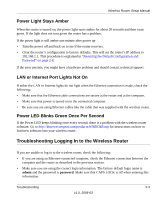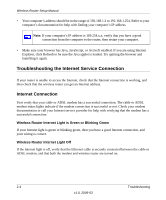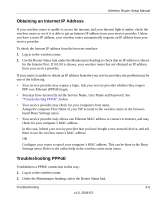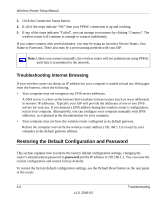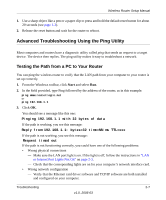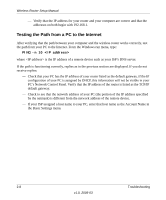Netgear WNR834B WNR834Bv1 Setup Manual - Page 21
Obtaining an Internet IP Address, Troubleshooting PPPoE, You may have incorrectly set the Service Name
 |
UPC - 606449041415
View all Netgear WNR834B manuals
Add to My Manuals
Save this manual to your list of manuals |
Page 21 highlights
Wireless Router Setup Manual Obtaining an Internet IP Address If your wireless router is unable to access the internet, and your Internet light is amber, check the wireless router to see if it is able to get an Internet IP address from your service provider. Unless you have a static IP address, your wireless router automatically requests an IP address from your service provider. To check the Internet IP address from the browser interface: 1. Log in to the wireless router. 2. Use the Router Status link under the Maintenance heading to check that an IP address is shown for the Internet Port. If 0.0.0.0 is shown, your wireless router has not obtained an IP address from your service provider. If your router is unable to obtain an IP address from the your service provider, the problem may be one of the following: • Your service provider may require a login. Ask your service provider whether they require PPP over Ethernet (PPPoE) login. • You may have incorrectly set the Service Name, User Name and Password. See "Troubleshooting PPPoE", below. • Your service provider may check for your computer's host name. Assign the computer Host Name of your ISP account to the wireless router in the browserbased Basic Settings menu. • Your service provider only allows one Ethernet MAC address to connect to Internet, and may check for your computer's MAC address. In this case, inform your service provider that you have bought a new network device, and ask them to use the wireless router's MAC address. OR Configure your router to spoof your computer's MAC address. This can be done in the Basic Settings menu. Refer to the online help in the wireless router main menu. Troubleshooting PPPoE Troubleshoot a PPPoE connection in this way: 1. Log in to the wireless router. 2. Under the Maintenance heading, select the Router Status link. Troubleshooting 2-5 v1.0, 2006-03