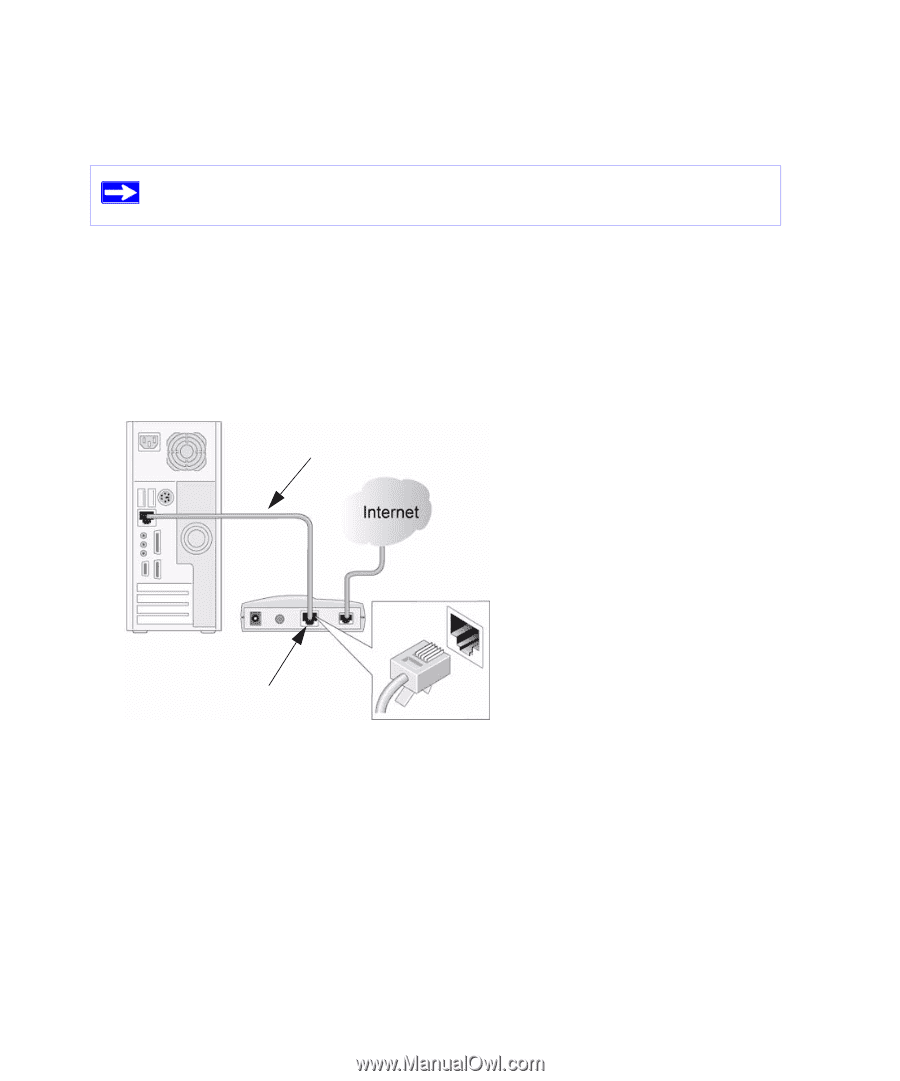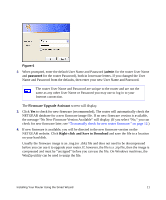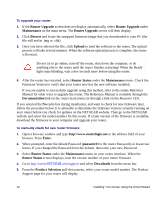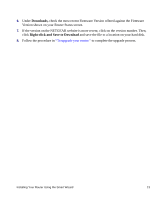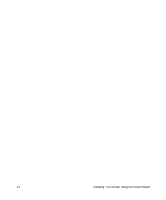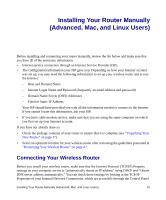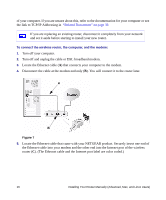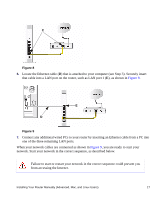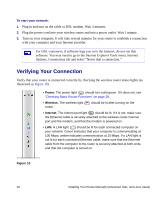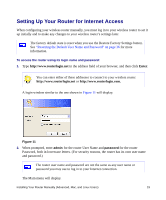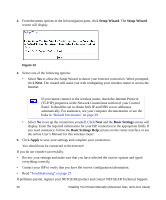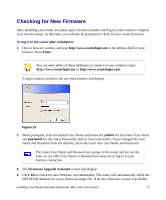Netgear WNR834B WNR834Bv2 Setup Manual - Page 20
You will connect it to the router later., Disconnect the cable at the modem end only - ip address
 |
UPC - 606449041415
View all Netgear WNR834B manuals
Add to My Manuals
Save this manual to your list of manuals |
Page 20 highlights
of your computer. If you are unsure about this, refer to the documentation for your computer or see the link to TCP/IP Addressing in "Related Documents" on page 39. If you are replacing an existing router, disconnect it completely from your network and set it aside before starting to install your new router. To connect the wireless router, the computer, and the modem: 1. Turn off your computer. 2. Turn off and unplug the cable or DSL broadband modem. 3. Locate the Ethernet cable (A) that connects your computer to the modem. 4. Disconnect the cable at the modem end only (B). You will connect it to the router later. A B Figure 7 5. Locate the Ethernet cable that came with your NETGEAR product. Securely insert one end of the Ethernet cable into your modem and the other end into the Internet port of the wireless router (C). (The Ethernet cable and the Internet port label are color coded.) 16 Installing Your Router Manually (Advanced, Mac, and Linux Users)