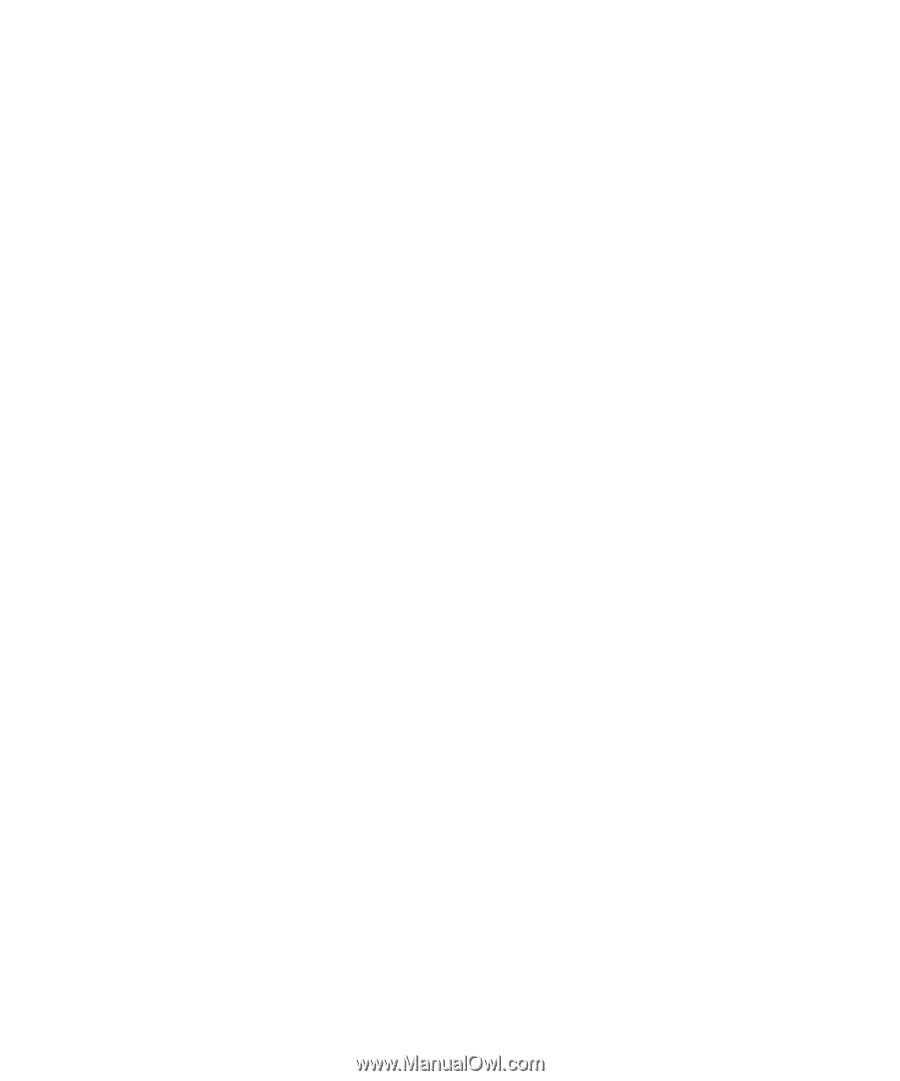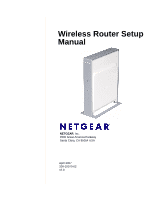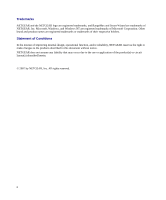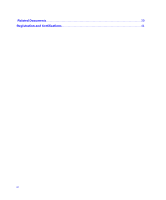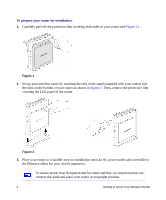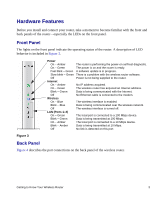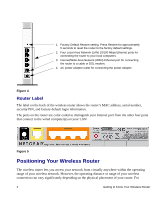iii
Contents
Getting to Know Your Wireless Router
................................................................................
1
Unpacking Your New Router
.............................................................................................
1
Hardware Features
............................................................................................................
3
Positioning Your Wireless Router
......................................................................................
4
Installing Your Wireless Router
..........................................................................................
5
Updating Your Router Firmware
........................................................................................
6
Installing Your Router Using the Smart Wizard
...................................................................
9
Using the Smart Wizard
.....................................................................................................
9
Accessing Your Router After Installation and Checking for New Firmware
.....................
10
Installing Your Router Manually
(Advanced, Mac, and Linux Users)
.....................................................................................
15
Connecting Your Wireless Router
....................................................................................
15
Verifying Your Connection
...............................................................................................
18
Setting Up Your Router for Internet Access
.....................................................................
19
Checking for New Firmware
............................................................................................
21
Configuring Your Wireless Settings and Security Options
...............................................
23
Setting Up Your Wireless Computers
..............................................................................
25
Troubleshooting
...................................................................................................................
27
Basic Setup Checklist
......................................................................................................
27
Checking Basic Router Functions
...................................................................................
28
Troubleshooting Login Problems
.....................................................................................
29
Checking the Internet Service Connection
......................................................................
30
Obtaining an Internet IP Address
....................................................................................
30
Using the Ping Utility to Troubleshoot
..............................................................................
32
Default Configuration
..........................................................................................................
35
Default Configuration Settings
.........................................................................................
35
Restoring the Default User Name and Password
............................................................
36