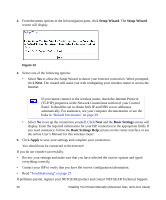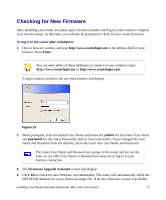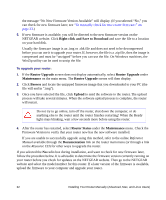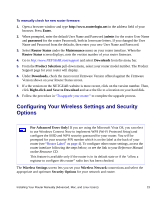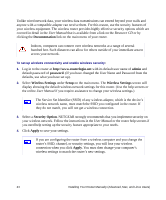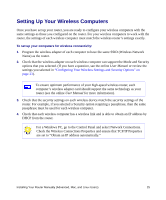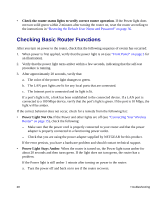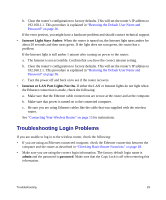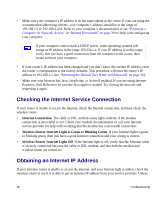Netgear WNR834B WNR834Bv2 Setup Manual - Page 29
Setting Up Your Wireless Computers, For a Windows PC - support
 |
UPC - 606449041415
View all Netgear WNR834B manuals
Add to My Manuals
Save this manual to your list of manuals |
Page 29 highlights
Setting Up Your Wireless Computers Once you have set up your router, you are ready to configure your wireless computers with the same settings as those you configured on the router. For your wireless computers to work with the router, the settings of each wireless computer must match the wireless router's settings exactly. To set up your computers for wireless connectivity: 1. Program the wireless adapter of each computer to have the same SSID (Wireless Network Name) as the router. 2. Check that the wireless adapter on each wireless computer can support the Mode and Security options that you selected. (If you have a question, see the online User Manual or review the settings you selected in "Configuring Your Wireless Settings and Security Options" on page 23). To ensure optimum performance of your high-speed wireless router, each computer's wireless adapter card should support the same technology as your router (see the online User Manual for more information). 3. Check that the security settings on each wireless device match the security settings of the router. For example, if you selected a Security option requiring a passphrase, then the same passphrase must be used for each wireless computer. 4. Check that each wireless computer has a wireless link and is able to obtain an IP address by DHCP from the router. For a Windows PC, go to the Control Panel and select Network Connections. Check the Wireless Connections Properties and ensure that TCP/IP Properties are set to "Obtain an IP address automatically." Installing Your Router Manually (Advanced, Mac, and Linux Users) 25