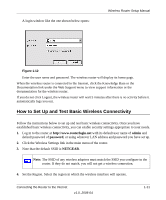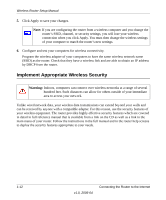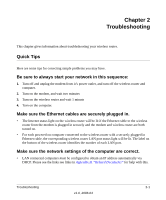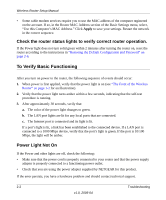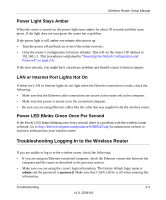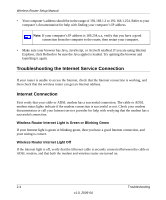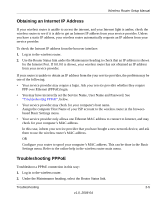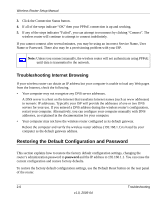Netgear WNR854T WNR854T Setup Manual - Page 18
Check the router status lights to verify correct router operation., To Verify Basic Functioning - reset
 |
UPC - 606449047271
View all Netgear WNR854T manuals
Add to My Manuals
Save this manual to your list of manuals |
Page 18 highlights
Wireless Router Setup Manual • Some cable modem services require you to use the MAC address of the computer registered on the account. If so, in the Router MAC Address section of the Basic Settings menu, select, "Use this Computer's MAC Address." Click Apply to save your settings. Restart the network in the correct sequence. Check the router status lights to verify correct router operation. If the Power light does not turn solid green within 2 minutes after turning the router on, reset the router according to the instructions in "Restoring the Default Configuration and Password" on page 2-6. To Verify Basic Functioning After you turn on power to the router, the following sequence of events should occur: 1. When power is first applied, verify that the power light is on (see "The Front of the Wireless Router" on page 1-2 for an illustration). 2. Verify that the power light turns amber within a few seconds, indicating that the self-test procedure is running. 3. After approximately 30 seconds, verify that: a. The color of the power light changes to green. b. The LAN port lights are lit for any local ports that are connected. c. The Internet port is connected and its light is lit. If a port's light is lit, a link has been established to the connected device. If a LAN port is connected to a 1000 Mbps device, verify that the port's light is green. If the port is 10/100 Mbps, the light will be amber. Power Light Not On If the Power and other lights are off, check the following: • Make sure that the power cord is properly connected to your router and that the power supply adapter is properly connected to a functioning power outlet. • Check that you are using the power adapter supplied by NETGEAR for this product. If the error persists, you have a hardware problem and should contact technical support. 2-2 Troubleshooting v1.0, 2006-04