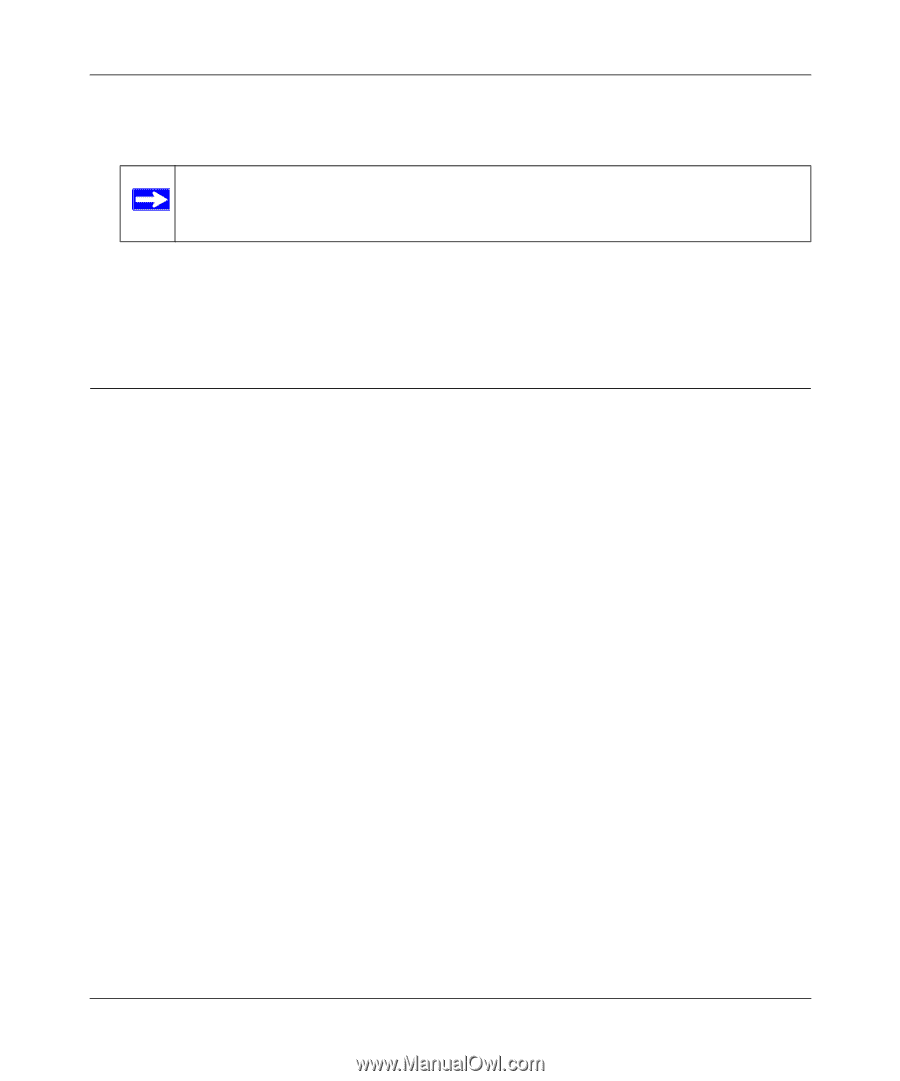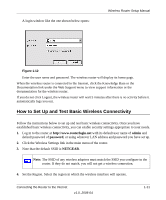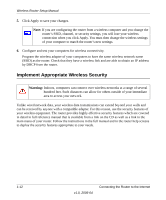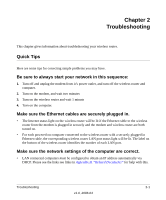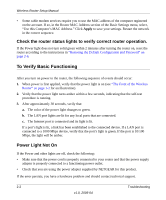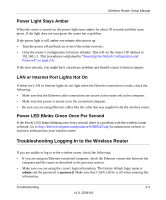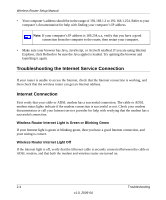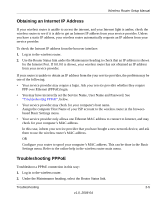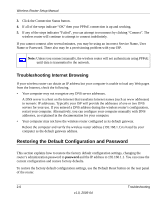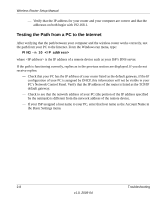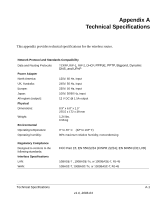Netgear WNR854T WNR854T Setup Manual - Page 20
Troubleshooting the Internet Service Connection, Internet Connection - not working
 |
UPC - 606449047271
View all Netgear WNR854T manuals
Add to My Manuals
Save this manual to your list of manuals |
Page 20 highlights
Wireless Router Setup Manual • Your computer's address should be in the range of 192.168.1.2 to 192.168.1.254. Refer to your computer's documentation for help with finding your computer's IP address. Note: If your computer's IP address is 169.254.x.x, verify that you have a good connection from the computer to the router, then restart your computer. • Make sure your browser has Java, JavaScript, or ActiveX enabled. If you are using Internet Explorer, click Refresh to be sure the Java applet is loaded. Try quitting the browser and launching it again. Troubleshooting the Internet Service Connection If your router is unable to access the Internet, check that the Internet connection is working, and then check that the wireless router can get an Internet address. Internet Connection First verify that your cable or ADSL modem has a successful connection. The cable or ADSL modem status lights indicate if the modem connection is successful or not. Check your modem documentation or call your Internet service provider for help with verifying that the modem has a successful connection. Wireless Router Internet Light is Green or Blinking Green If your Internet light is green or blinking green, then you have a good Internet connection, and your wiring is correct. Wireless Router Internet Light Off If the Internet light is off, verify that the Ethernet cable is securely connected between the cable or ADSL modem, and that both the modem and wireless router are turned on. 2-4 Troubleshooting v1.0, 2006-04