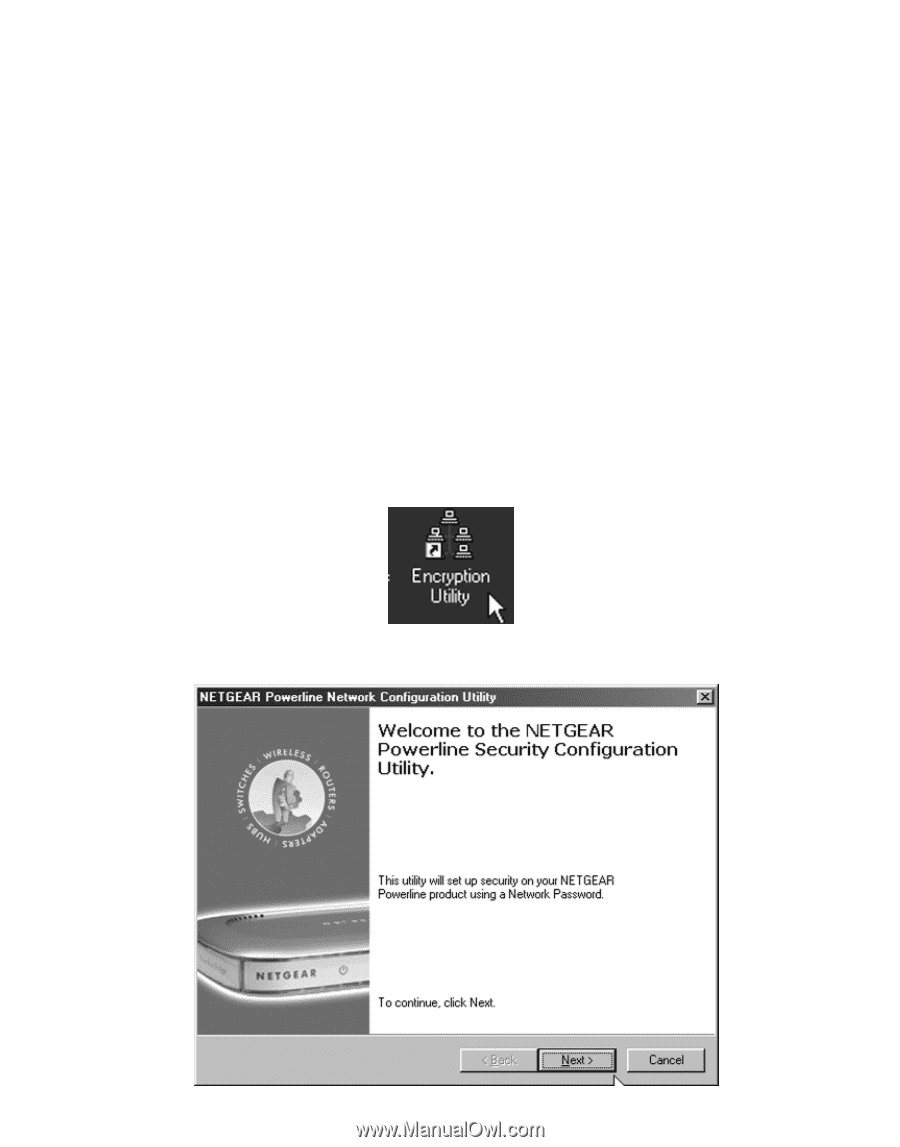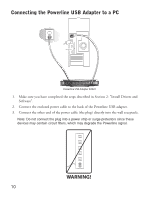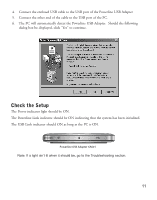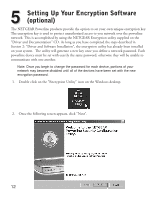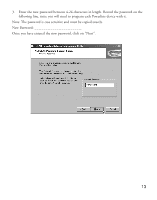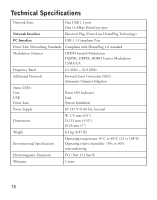Netgear XA601 XA601 Installation Guide - Page 13
Setting Up Your Encryption Software, optional - driver software
 |
View all Netgear XA601 manuals
Add to My Manuals
Save this manual to your list of manuals |
Page 13 highlights
5 Setting Up Your Encryption Software (optional) The NETGEAR Powerline products provide the option to set your own unique encryption key. The encryption key is used to protect unauthorized access to you network over the powerline network. This is accomplished by using the NETGEAR Encryption utility supplied on the "Driver and Documentation" CD. As long as you have completed the steps described in Section 2: "Driver and Software Installation", the encryption utility has already been installed on your system. The utility will generate a new key once you define a network password. Each powerline device must be set with exactly the same password; otherwise they will be unable to communicate with one another. Note: Once you begin to change the password for each device, portions of your network may become disabled until all of the devices have been set with the new encryption password. 1. Double click on the "Encryption Utility" icon on the Windows desktop. 2. Once the following screen appears, click "Next". 12